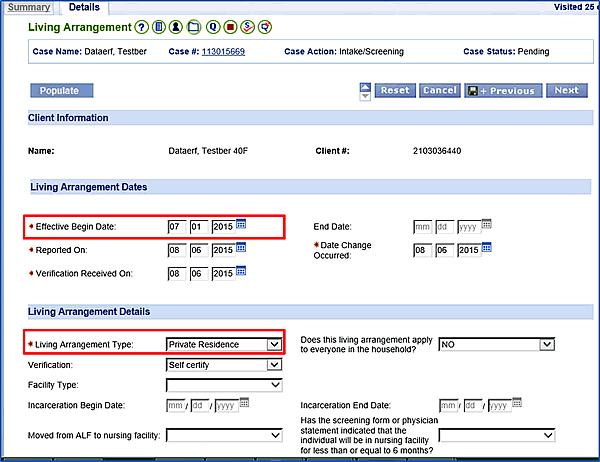
Interim Business ProcessIndividual in Nursing Facility Less Than 30 Days |
Current Functionality
Currently the VaCMS does not consider individuals in a nursing facility for less than 30 days as being institutionalized. Hence the VaCMS does not calculate Patient Pay for these individuals in a nursing facility less than 30 days even though they may have a Patient Pay amount.
Interim Business Process for Individual in Nursing Facility Less Than 30 Days
For individuals in a nursing facility for less than 30 days, workers will calculate Patient Pay manually and add this amount using the Override Summary screen in the VaCMS to send to MMIS.
Outside the VaCMS:
Manually calculate the Patient Pay amount for the time period(s) in which the individual was in the nursing facility.
Within the VaCMS:
Once you reach the Living Arrangements page, to document when the individual entered the Nursing Facility:
On the Living Arrangements Summary page, click the edit icon (pencil) next to the individual in the nursing facility.
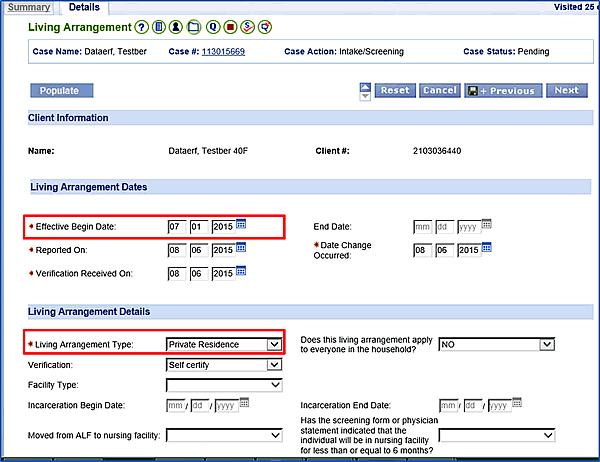
Assuming the individual was previously in a Private Residence, select Hospital, Nursing Facility, or other facility (Institutionalized) from the Living Arrangement Type dropdown menu.
Update the Effective Begin Date to reflect the date in which the individual entered the nursing facility.
Under the Additional information for Institutionalized Individuals section, enter the Facility Begin Date, Facility End Date, Monthly Medicaid Rate, and Monthly Private Rate.
Click Add.

Click Save + Previous.
To record when the individual returns to the private residence:
Click the edit icon (pencil) next to the individual on the Living Arrangement Summary page.
Update the Effective Begin Date to reflect when the customer moved out of the Nursing Facility.
Select Private Residence from the Living Arrangement dropdown menu.

Click Save + Continue.
Continue processing the case through running eligibility.
At the Wrapup - Eligibility Summary page, click the Override Summary tab.

On the Override Summary page, click Add.
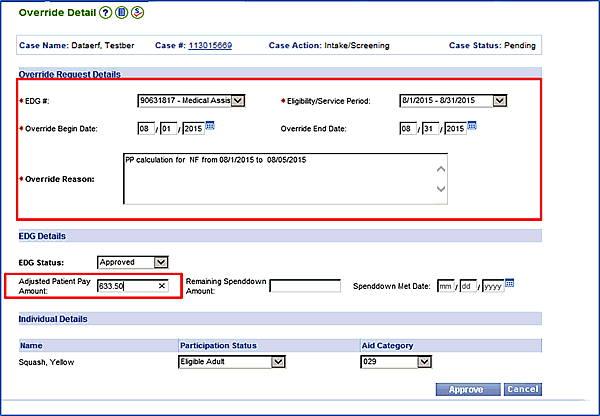
Select the EDG #.
For Eligibility / Service Period select the month the individual was in the nursing facility.
For Override Begin Date and Override End Date input the first day and last day of the month in which the individual was in the nursing facility.
For Override Reason document the manual Patient Pay calculation and the date the individual entered the nursing facility.
Enter your manual Patient Pay calculation in the Adjusted Patient Pay Amount.
Do not change the EDG Status, Participation Status, or Aid Category.
Click Approve.
For any additional month of patient pay for which the individual was still in the nursing facility, click Add on the Override Summary tab.

Repeat steps 14-20.
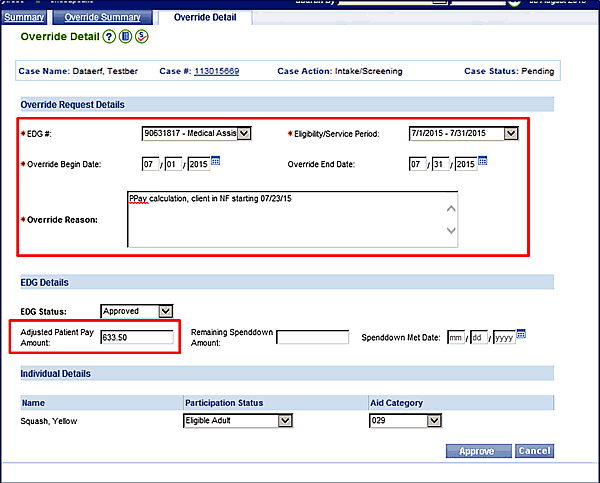
Re-run eligibility.
On the Wrapup Eligibility Summary page, click on one of the service periods for which an eligibility override was added.
On the EDG Summary, click on the Patient Pay tab to review and verify the patient pay amount.

Once Patient Pay is verified, continue with authorizing the eligibility results and sending the information to MMIS.
Interim Business Process Expected End Date
TBD
Updated: 09/08/2015