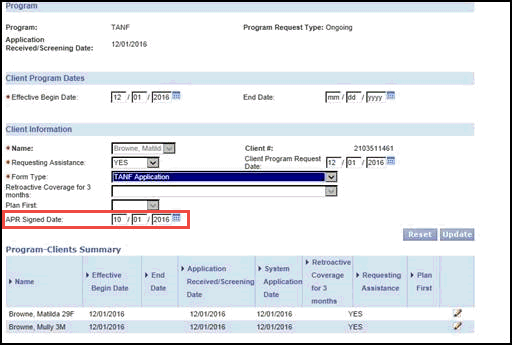
Interim Business ProcessSuspending TANF for a VIEW Sanction |
Current Functionality
The VaCMS does not have a mechanism to produce a Suspended eligibility result when an individual has an existing VIEW sanction that occurred prior to the inclusion of TANF into the VaCMS or when an individual incurs a VIEW sanction in VaCMS. For example, a TANF re-application is received for a customer with an existing VIEW sanction in ADAPT. When eligibility is run, the VaCMS gives the incorrect eligibility result of Approved instead of Suspended and only the needs of the sanctioned individual are removed from the TANF payment. As a result, the VaCMS incorrectly issues a reduced TANF payment when, due to the VIEW non-compliance, no payment should be issued. Additionally, the VaCMS does not count the full TANF amount towards the SNAP benefits. Consequently, a customer could receive TANF and SNAP benefits for which he is not eligible.
Interim Business Process for Suspending TANF for a VIEW Sanction
Follow the process below to override the TANF results to the countable amount for SNAP and suspend TANF months:
Process the TANF application in VaCMS:
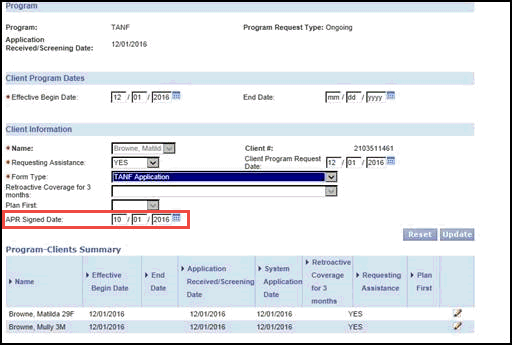
Note: The Effective Begin Date, Reported On, Verification Received On, and Date Change Occurred fields are all mandatory to complete the page.
Note: Minimum Sanction End Date is a disabled field that is populated based on the Sanction Level and the Sanction Begin Date entered on the page.
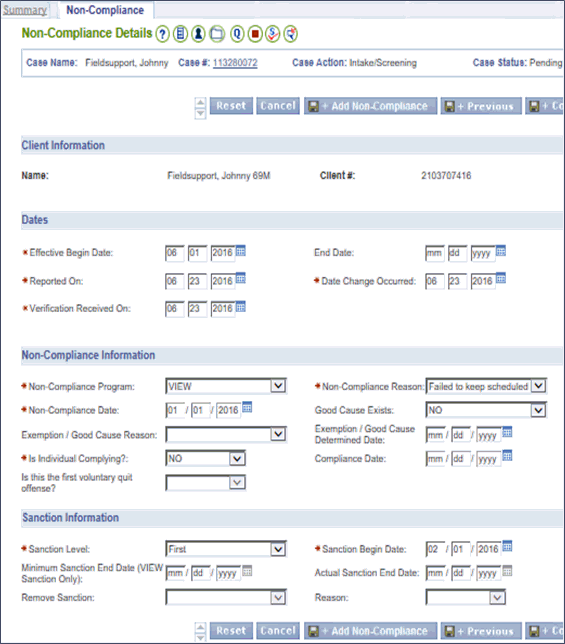
Enter all additional TANF application information details and run eligibility.
On the Eligibility Summary page, TANF displays as Approved with a reduced grant as the individual’s needs are removed.
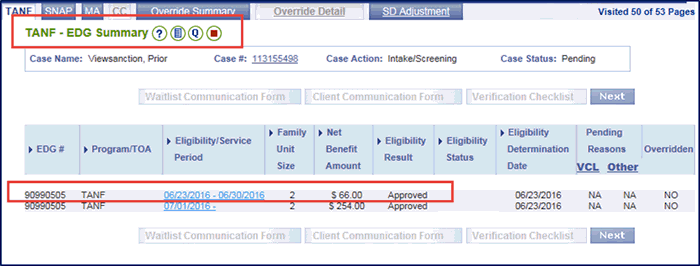
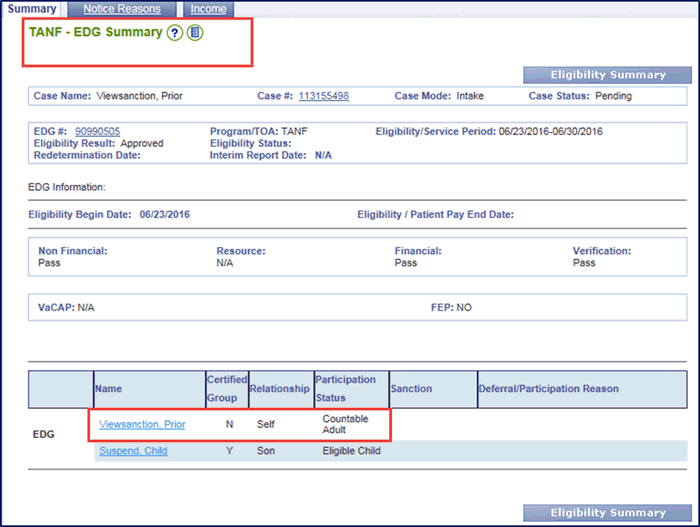

To ensure the full TANF grant is counted towards the SNAP calculations, override the TANF grant to the gross amount prior to the penalty.
Click Eligibility Summary to return to the Eligibility Summary page.
Click the Override Summary tab and then click Add.
On the Override Detail page, enter the information necessary to override the TANF grant to the amount it would have been prior to the exclusion of the individual’s needs:
Complete the Override Request Details.
Complete the EDG Details.
Enter the Benefit Amount as the amount prior to the exclusion of the individual’s needs.
Click Approve.
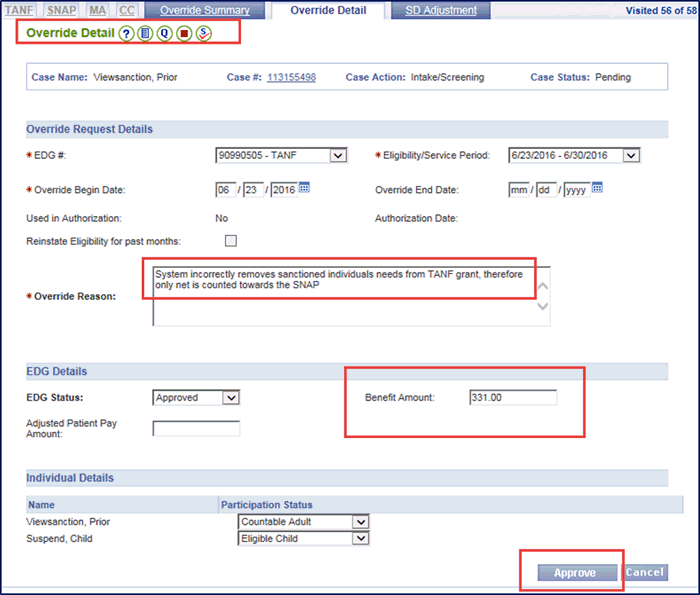
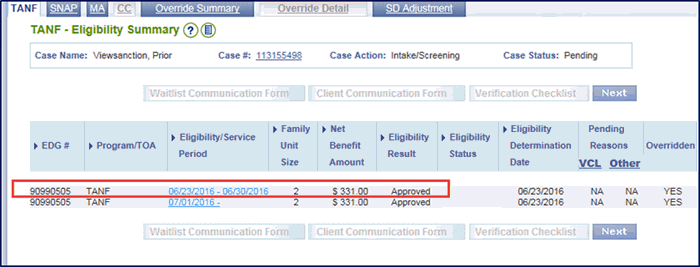
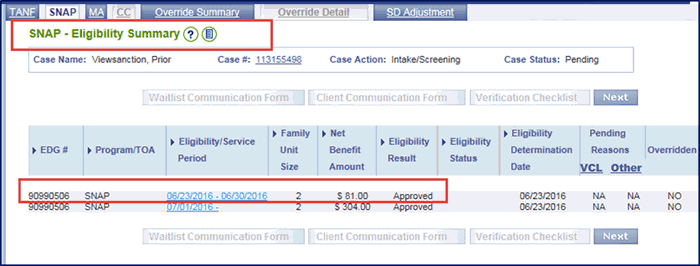
Verify the Income Calculations are correct for SNAP.
Continue to the Certification / Authorization page.
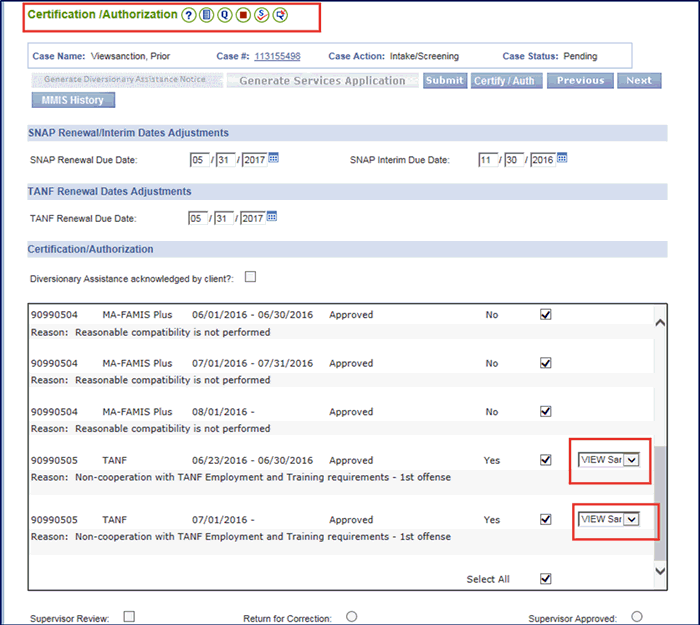
From the Temporary Suspension dropdown menu, select VIEW Sanction for all TANF months.
Click Select All.
Click Certify / Authorize.
Complete the TANF Method of Issuance and the Card Issuance Information - SNAP pages.
If necessary, suppress the TANF Notice of Action and issue a manual notice.
Interim Business Process Expected End Date
TBD
Updated: 04/30/2018