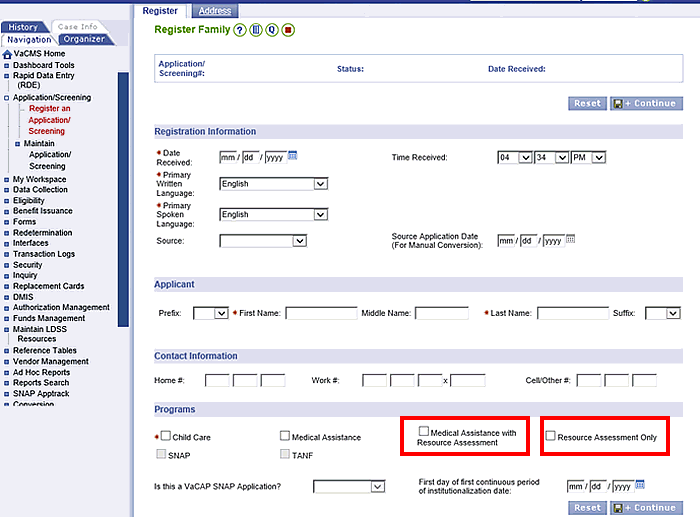
Overview
A Resource Assessment is an evaluation of a couple's combined countable resources at the beginning of the first continuous period of institutionalization of the institutionalized spouse. It is required when a Medicaid applicant is married and is currently in a:
Nursing Facility
Medicaid CBC Waiver Service
Hospice Service
It determines how much of those resources can be kept by the community spouse. A Resource Assessment without a Medical Assistance application may be requested when a spouse is admitted to a medical institution.
There are two ways to perform a Resource Assessment in the VaCMS:
Resource Assessment Only: A standalone process in Application / Screening.
Medical Assistance with Resource Assessment: Through the Intake / Screening driver flow in Data Collection.
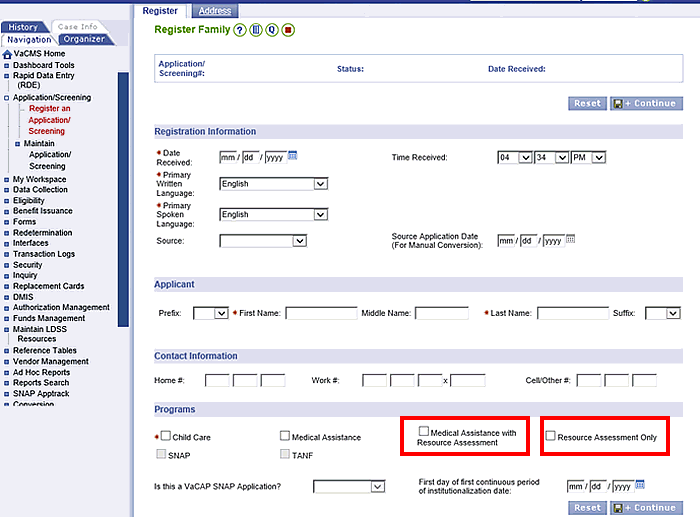
Note: Be sure to register the community spouse before performing a Resource Assessment.
How to Perform a Standalone Resource Assessment
A standalone resource assessment is performed independently outside of the Intake / Screening driver flow. It only allows you to enter information required for the VaCMS to determine a married institutionalized customer's spousal share.
Initiate an application through Application / Screening.
On the Register Family page, select Resource Assessment Only under Programs. No other programs can be selected.
Enter the First day of first continuous period of institutionalization date.
Click Save + Continue.
On the Register Client page, answer the question “Is this the individual for whom the resource assessment is being requested?”
If it is not the customer for whom the resource assessment is being requested, be sure to add the institutionalized customer on the Register Client page and answer this question Yes.
The applicant must have a community spouse in the VaCMS in order to perform a resource assessment.
Assign the case to the appropriate worker on the Application / Screening Summary page.
Navigate to the Case Action page in Data Collection.
Enter the T-number from the Application / Screening Summary page in the Case or Application or Screening # field.
Select LTC Resource Assessment from the What Action Do You Want to Perform? dropdown menu.
Click Next, then proceed through the driver flow until you reach the Questions – Resource page.
The LTC Resource Assessment question defaults to Yes when LTC Resource Assessment is selected on the Case Action page.
Click Next.
Complete the LTC Resource Assessment – Details page, then click Save + Continue.
The Spousal Share Determination page appears.

Review the Spousal Share Determination and Resource Details tabs.
When you are finished viewing the details, click Authorize to trigger the correspondence.
How to Perform a Resource Assessment as Part of Intake / Screening
You can also perform a Resource Assessment during application processing as part of the Intake / Screening driver flow.
Initiate an application through Application / Screening.
On the Register Family page, select Medical Assistance with Resource Assessment under Programs.
Enter the First day of first continuous period of institutionalization date.
Click Save + Continue.
On the Register Client page, answer the question “Is this the individual for whom the resource assessment is being requested?”
If it is not the customer for whom the resource assessment is being requested, be sure to add the institutionalized customer on the Register Client page and answer this question Yes.
Assign the case to the appropriate worker on the Application / Screening Summary page.
Navigate to the Case Action page in Data Collection.
Enter the T-number from the Application / Screening Summary page in the Case or Application or Screening # field.
Select Intake / Screening from the What Action Do You Want to Perform? dropdown menu.
Note: The steps below begin after you select Yes to the LTC Resource Determination question on the Questions – Resources page, and click Next.
Complete the LTC Resource Assessment – Details page, then click Save + Continue.
To trigger the resource assessment, visit the LTC Resource Assessment page located under Eligibility in the Left Navigation.
Note: Clicking Save + Continue again will not take you directly to the LTC Resource Assessment page in Eligibility. You must manually navigate to that page and trigger the Resource Assessment before running final eligibility.
The Case # field on the LTC Resource Assessment page will pre-populate if navigating to this page from the Intake / Screening driver flow.
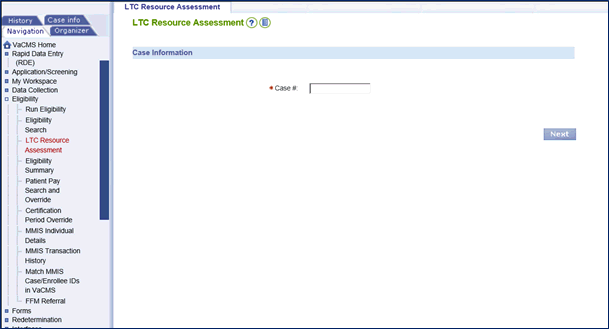
Click Next.
The Spousal Share Determination page appears.
Review the Spousal Share Determination and Resource Details tabs. If there are pending verifications for resources, you will see goggles and be unable to authorize the Resource Assessment until verifications are received.
Note: If there is a change to resources before Authorizing the Resource Assessment, for instance the customer reports a new resource or you received verifications for previously pended resources, first update the impacted pages. Then, re-access the LTC Resource Assessment page from Left Navigation to re-run the Resource Assessment. This is necessary to include the newly updated resource information in the Resource Assessment calculation.
When you are finished viewing the details, click Authorize to trigger the correspondence.
From the Left Navigation menu, click Resources to resume case processing.
Run eligibility.
Updated 10/03/2016