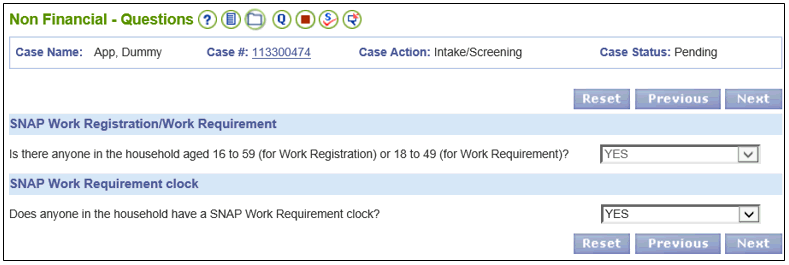
Interim Business ProcessAdding Months to a New SNAP Work Requirement Clock for a Converted Case |
Current Functionality
Certain SNAP cases in ADAPT have ongoing benefits being issued without a new SNAP Work Requirement Clock. In these situations, once the case converts from ADAPT to VaCMS, the missing clock months must be added in VaCMS after the monthly issuance batch.
For example, a household member’s SNAP Work Requirement Clock ended September 2016. A new SNAP Work Requirement Clock does not exist, however, benefits were issued for the months of October 2016, November 2016, December 2016, and January 2017. The case was automatically converted from ADAPT to VaCMS in January 2017. New clock months must be added in VaCMS once the case is converted to account for the months that SNAP benefits were issued.
NOTE: For converted cases, update and complete all screens when placing the case into a Case Action for the first time. This includes accessing each page, clicking each pencil and selecting the Update button on every page. These actions allow VaCMS to recognize the data that was converted and implement the rules engine to determine eligibility. It is critical that all pages are updated appropriately. Please follow the directions below as part of your initial case work when a Case Action is taken on a Converted Case.
Adding Months to a New SNAP Work Requirement Clock for a Converted Case
Follow the process below to add clock month(s) in VaCMS when a SNAP case has benefit months received prior to automated conversion and a current SNAP Work Requirement Clock does not exist in VaCMS (or ADAPT):
NOTE: Automatically converted cases will not require any worker action for benefits to be issued from the VaCMS. Benefits will automatically continue in the VaCMS based on the ADAPT benefit at the time of conversion.
However, the first time an automatically converted case is touched, such as when there is a change (including Interim Reports) and when there is a renewal due, update and complete all screens when placing the case into a Case Action for the first time.
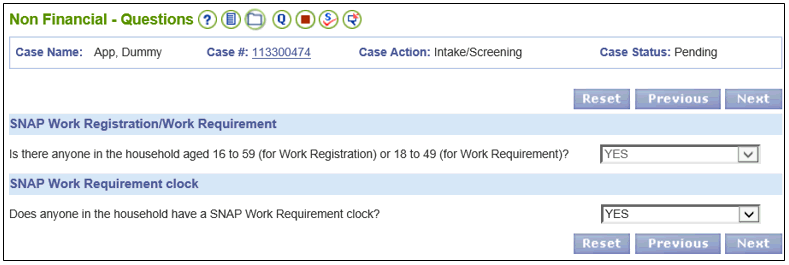
NOTE: Regardless if a SNAP case has benefit months received prior to automated conversion and a current SNAP Work Requirement Clock does OR does not exist, the questions on the SNAP Work Requirement page will be unanswered. The fields on the SNAP Work Requirement page in VaCMS do not exist in ADAPT and must be appropriately answered based on the status of the case when placing the case into a Case Action for the first time.
NOTE: The three questions under the SNAP Work Requirement section should be NO unless the user is assessing the household for regained eligibility.
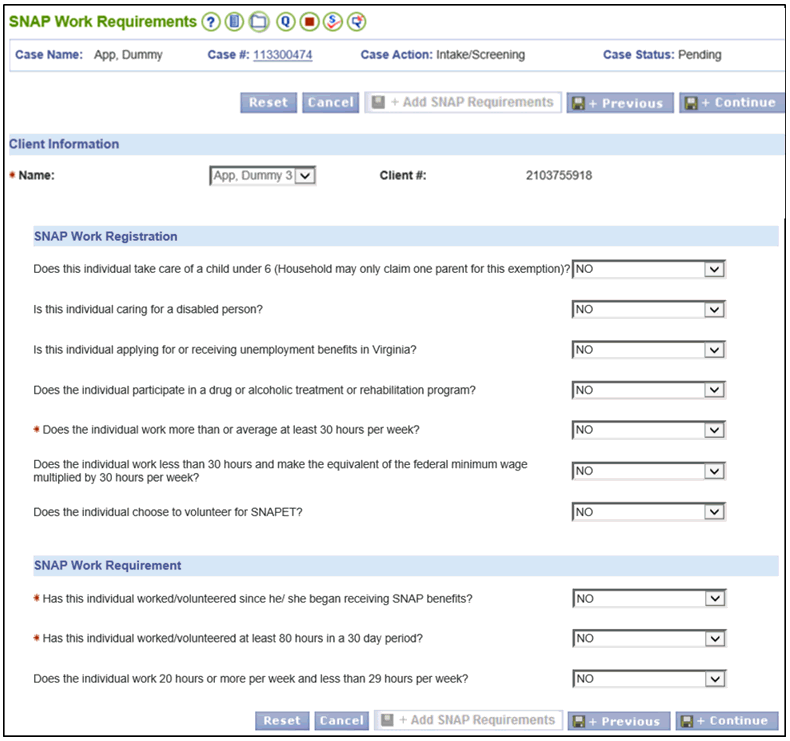
Note: When a SNAP case is converted from ADAPT and the SNAP Work Requirement Clock ended prior to conversion (the end month of the SNAP Work Requirement Clock is in the past) then the new SNAP Work Requirement Clock will not display in VaCMS until the monthly issuance batch. The VaCMS will re-start the clock automatically after eligibility is run and the benefits are issued. No entries are required on the SNAP Work Requirement Clock – Details page. Running eligibility and issuing benefits will trigger VaCMS to create a new clock. The new clock will be visible in VaCMS once the monthly benefits are issued. Furthermore, the new clock will display after the daily batch if the case was expedited and the household is eligible for payment. Once the appropriate batch has run the new SNAP Work Requirement Clock will appear on the SNAP Work Requirement Clock-Summary page and can be updated for accuracy or to add clock months that do not exist.
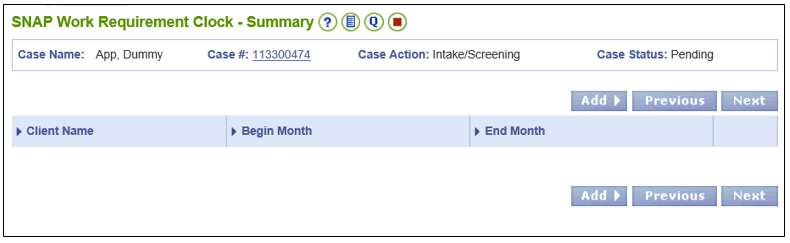
Once the appropriate issuance batch has run, only the current clock month appears on the SNAP Work Requirement Clock- Summary page. Update the work requirement clock on the SNAP Work Requirement Clock-Details page to reflect the remaining past clock months where benefits were issued from ADAPT without recording clock months. Please follow the directions below to update the clock:
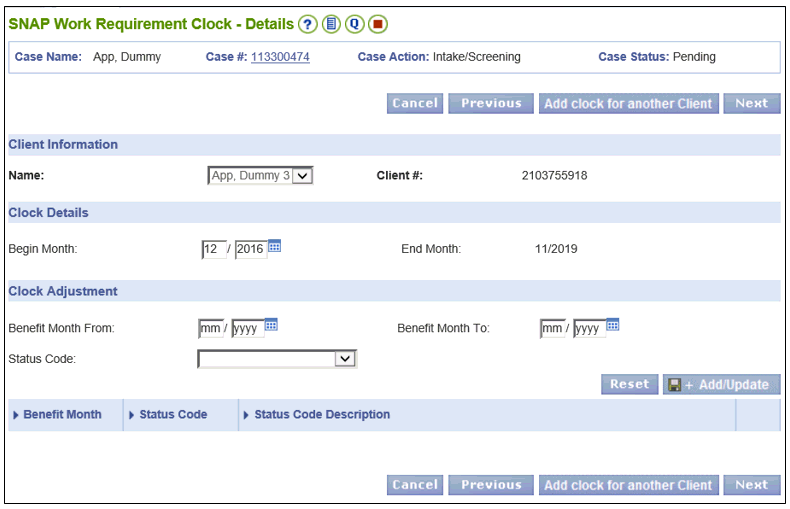
Interim Business Process Expected End Date
TBD
Updated: 02/10/2017