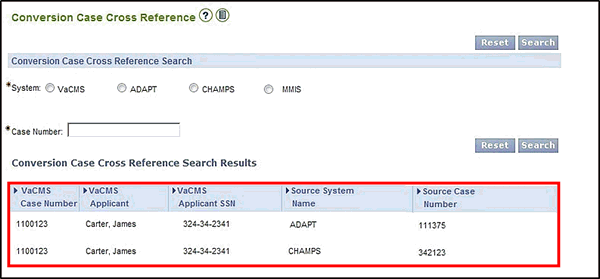
Accessing Legacy (ADAPT / CHAMPS / MMIS) Case and Client Numbers in the VaCMS |
About
Once Conversion has occurred, you may still find you have the need to look up case and client numbers or details that were assigned in ADAPT, CHAMPS, and MMIS..
In the VaCMS you can quickly look up all three using the Case Cross Reference and Client Cross Reference pages.
To Locate Case Numbers for Converted Cases
This search only shows clients and cases converted as part of the automated or manual conversion process from MMIS, ADAPT, or CHAMPS to the VaCMS.
From the Left Navigation menu, click Conversion, then click Conversion Case Cross Reference.
The Conversion Case Cross Reference page displays.
Click the radio button to select which system case number you want to look up (for instance, VaCMS, ADAPT, CHAMPS, or MMIS).
Note: Workers can only select one system at a time.
Enter the Case Number.
Click Search.
The results display the VaCMS Case Number, the Applicant Name(s), the Applicant SSN, the Source System Name and the corresponding Source System Case Number.
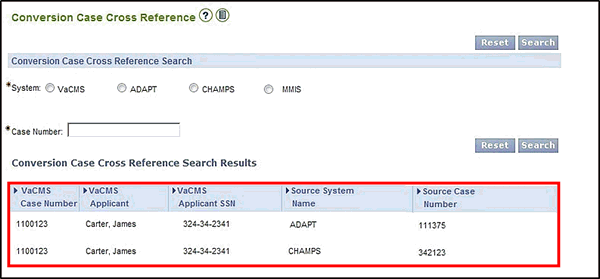
To Locate Client Numbers for Converted Clients
The search only shows clients converted as part of the automated or manual conversion process. This includes clients who were manually converted from MMIS, ADAPT, or CHAMPS to the VaCMS.
From the Left Navigation menu, click Conversion, then click Conversion Client Cross Reference.
The Conversion Client Cross Reference page displays.
Click the radio button to the left of system you wish to search (VaCMS, ADAPT, CHAMPS, or MMIS).
Note: Workers can only select one system at a time.
Enter either the Client Number associated with the legacy system selected (VaCMS Client ID, ADAPT Client ID, CHAMPS Client ID, or MMIS Enrollee ID) or the SSN.
Note: You can enter both the Client Number and the SSN, but only one is required. If you enter both, the system will display only those records where both pieces of entered information exactly match a record in the system selected.
Click Search.
The results display the Client Number, the Client Name, the SSN, the Source System Name, and the corresponding Source System Client Number.
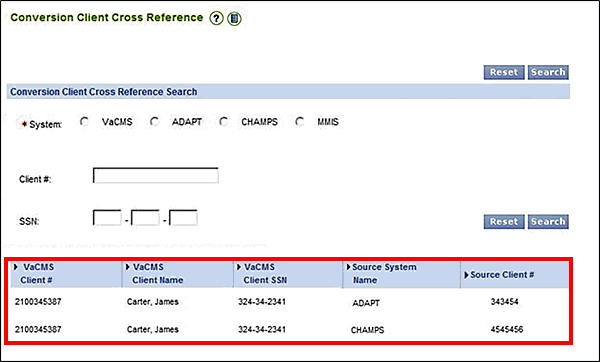
Updated 05/31/2016