
Adding a SNAP Benefit Adjustment |
About
In instances where an underpayment of benefits have been issued, a Benefit Adjustment can be added in the VaCMS.
Adding a SNAP Benefit Adjustment
To add a new Benefit Adjustment for a SNAP case complete the following steps:
From the Left Navigation, select Benefit Issuance, then click Benefit Adjustment.
The Benefit Adjustment Search page displays.
To create a new Benefit Adjustment, a search must be performed before any new adjustment can be added.

Enter the appropriate value in the Case # or EDG # field and click Submit.
If a Benefit Adjustment has already been created for the case, it will display under the search results section.
The Add button becomes enabled. Click Add to create the new Benefit Adjustment.

The Benefit Adjustment Details page displays. The Case # field populates automatically.
Select SNAP from the Program field and the EDG # field populates automatically.
Under the Issuance Details section, select the applicable value from the Issuance Type and Issuance Reason dropdown menus.
There are four options to select from the Issuance Type dropdown menu:
Replacement – This type is applicable to SNAP. The Issuance Reason must be one of the following selections: Erroneous Expungement, Food Destroyed, Benefits accessed after card reported lost or stolen, Benefits lost due to system error, Battered Woman, Special Issuance.
Restoration – This value is applicable to SNAP. This issuance type is only applicable if the adjustment is for a past month. The Issuance Reason must be one of the following selections: Over Offset, Over Collection, Fair Hearing, Underpayment due to Agency Error, Assistance Unit / Household Size Change, and Income Change.
Note: If Fair Hearing, Underpayment due to Agency Error, Assistance Unit / Household Size Change, or Income Change is selected, the month of issuance must not be more than 12 months from the date in the Date Identified field.
Note: When restoring a recoupment, VaCMS will reverse the matching payment and create a payment record for the difference between the benefits being issued and the original payment amount. For example:
$40 were recouped.
Restoration for $30 for Over Collection/Offset.
$40 payment record reversed.
$10 payment record created.
Supplement – This value is applicable to SNAP. This issuance type is only applicable if the adjustment is for the current month. This type is only applicable for an adjustment during the current month. If Supplement is selected for a prior month, VaCMS display the following error, ‘Eligibility must be authorized (denied or approved) for the current month prior to issuing a supplement,’ if the worker attempts to proceed. The Issuance Reason must be one of the following selections: Over Offset, Over Collection, Fair Hearing, Underpayment due to Agency Error, FIPS Change, Assistance Unit / Household Size Change, and Income Change.
Underpayment Correction – This value is not applicable to SNAP, VaCMS displays an error if the worker attempts to proceed.
Note: When benefits have not yet been issued from VaCMS for a case, the Replacement Issuance Type and Special Issuance Issuance Reason are the only values that will not result in an error.

Enter the Benefit Start Date for the applicable adjustment period. When the Benefit Start Date is entered, the Benefit End Date automatically populates the end date of the corresponding period. If the Benefit Start Date is not the first of the month, then the adjusted benefit amount will be prorated.
Complete the relevant fields from the Restoration / Underpayment Correction / Supplement section.
Click Save + Continue.
Note: If benefits were issued for the adjustment month in a different locality than the locality completing the adjustment, VaCMS displays an error and the worker is unable to proceed.
The SNAP Benefit Adjustment Calculation page displays.
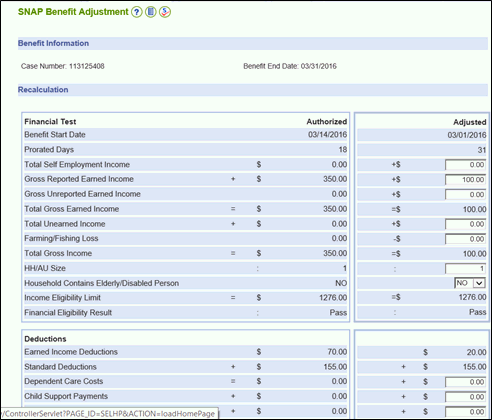
In the Benefit Information section, the Case Number and Benefit End Date fields are populated automatically.
In the Assistance Unit section, the customers known to the case can be included in or removed from the calculation.
Note: Add the client to the case prior to completing the benefit adjustment.
The Recalculation section is sub-divided into two sections.
The left side of the page displays Authorized results based on the case data used to calculate the authorized benefit amount.
If the authorized amount is not known to VaCMS, the Benefit Amount field in the Authorized column will be enabled and mandatory.
If a value in the Authorized column is not known to VaCMS, it will be blank.
The right side of the page displays Adjustments, which initially contain zeroes for all values.
To calculate the Benefit Adjustment, enter the appropriate values into the Adjusted section on the right side of the page.
Click Calculate.
The Underpayment Amount is calculated automatically and displayed at the bottom of the page.
If the Underpayment Amount is correct, click Save + Continue.

The Benefit Adjustment Wrap Up page displays.

Adjustments with an Issuance Type of Replacement or Supplement require approval by a supervisor. If the worker performing the Benefit Adjustment does not have a supervisor profile, the adjustment must be submitted with a BA Request Status of Pending Supervisor Approval. If the Benefit Adjustment result is correct, click Submit.
Adjustments with an Issuance Type of Restoration can be approved by the user who created the Benefit Adjustment. If the Benefit Adjustment result is correct, update the BA Request Status to Approved and click Submit.
Note: After a Benefit Adjustment has been Approved, it will be included in the next benefit batch and will no longer display on the Benefit Adjustment Search results. To verify that benefits have been issued correctly, check the Benefit Details for the case after the next benefit batch.
Note: Use the Benefit Adjustment Search page to determine whether an adjustment has been approved or not.
From the Left Navigation, select Benefit Issuance, then click Benefit Adjustment.
The Benefit Adjustment Search page displays.
Enter the appropriate value in the Case # or EDG # field and click Submit.
If a Benefit Adjustment has already been created for the case, it will display under the search results section.
Review the BA Request Status in the search results. A BA Request Status of Approved indicates the Benefit Adjustment will be included in the next benefit batch. Any other BA Request Status means further action or approval is required.
Updated: 06/17/2017