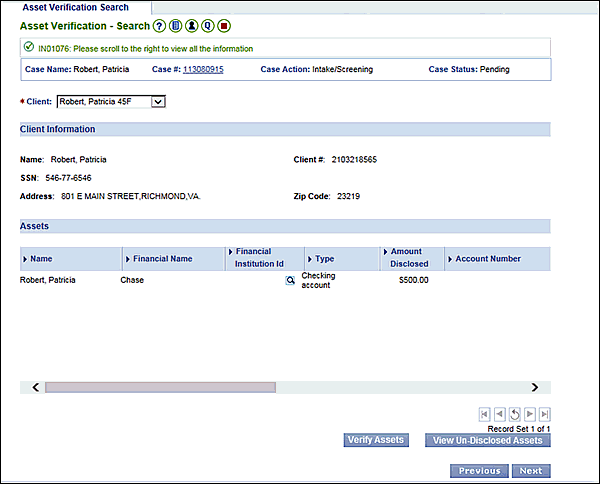
Overview
The Asset Verification Service (AVS) in the VaCMS serves to verify a client’s liquid resources using bank account information. If an ABD applicant is being evaluated for a Medicaid program with a resource test, this service can be used to verify disclosed and find undisclosed liquid resources.
In order to use the AVS, answer Yes to the Asset Verification question on the Resource - Questions page.
Performing an Asset Verification in the VaCMS
The Asset Verification page displays when you answer Yes to Do You Wish to Perform an Asset Verification?
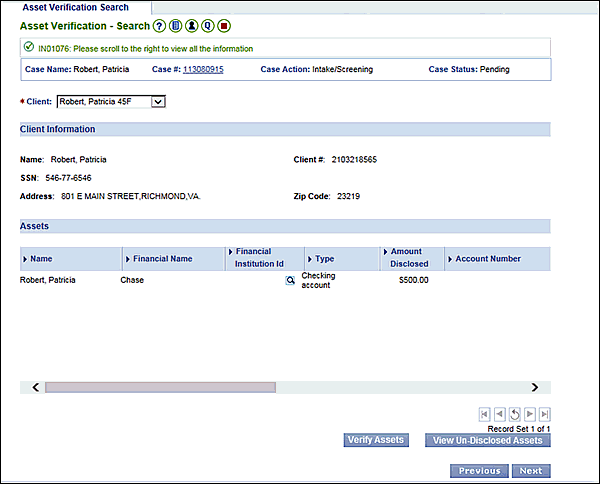
Select a Client from the dropdown menu. Any Financial Account or Liquid Resource data entered on the Liquid Resource – Details page will display in the Assets section.
Note: This service can only be used for the ABD applicant even though other household members may show in the drop down list. Do not perform AVS on any household members other than ABD applicants. Workers will need to send a VCL to verify all other household members’ resources.
You will need a Financial Institution ID number to verify bank account information. If the client has not provided the Financial Institution ID, you can search for it using the magnifying glass.
Note: The client does not need to have a disclosed asset in order for you to use AVS to identify undisclosed assets.
Click the magnifying glass to access the Financial Institution Look-up page.

Enter a Financial Institution Name in the search bar.
If necessary, click Search.
Click the radio button to select the appropriate record.
Click Save + Add.
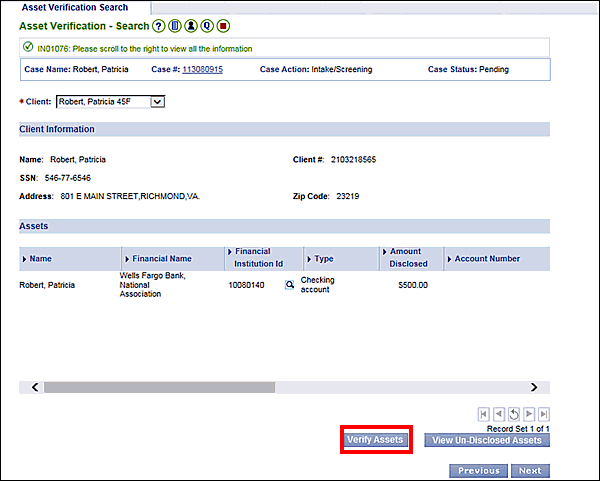
Once you have the Financial Institution ID numbers, click Verify Assets to use the AVS to verify the client’s disclosed accounts and pull any undisclosed account information.
Note: The AVS is not an instantaneous interface. You will need to send out a VCL to the client if AVS does not return information in a timely manner.
Once you receive the alert, navigate to the Asset Verification page using the left navigation.
Choose a Client from the dropdown menu.
Scroll to the right and click the View Response hyperlink to view details for each record.
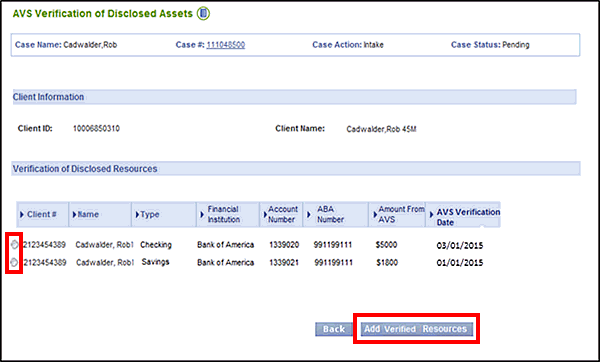
The AVS will display all the record for the selected Financial Institution for that month. Select the necessary records using the radio buttons then click Add Verified Resources to add them to the Asset Verification page.
Note: The VaCMS does not automatically add verifications for assets verified through the AVS to the Liquid Resources page. For example, if the AVS returns a verification for a resource that is marked Not Verified on the Liquid Resources page, you will have to manually edit the existing Liquid Resource verification to Verified once you receive confirmation from the AVS. If there is a discrepancy between what the client reports and what AVS finds, you will need to take necessary measures to address the discrepancy per policy.
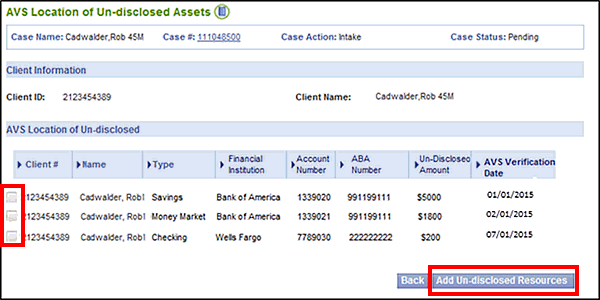
Once you receive a response from AVS on reported information, you can also find unreported information using the View Un-disclosed Assets Location button. This will search all participating banks for accounts in the individual’s name.
Note: The client does not need to have a disclosed asset in order for you to use AVS to identify undisclosed assets.
Click the View Un-disclosed Assets button.
The AVS Location of Un-disclosed Assets page displays.
Click the checkbox button next to each undisclosed account you wish to add to the Asset Verification page (if necessary in accordance with policy).
Click Add Un-disclosed Resources.
Note: The VaCMS does not automatically add undisclosed assets verified through the AVS to the Liquid Resources page. If there is a discrepancy between what the client reports and what AVS finds, you will need to take necessary measures to address the discrepancy per policy.
You can only request an asset verification once per month, per client.
If there are any discrepancies between what the customer attests to and what AVS provides, the worker must follow up with the customer to determine the discrepancy. This is for both disclosed and undisclosed assets.
Updated 10/03/2016