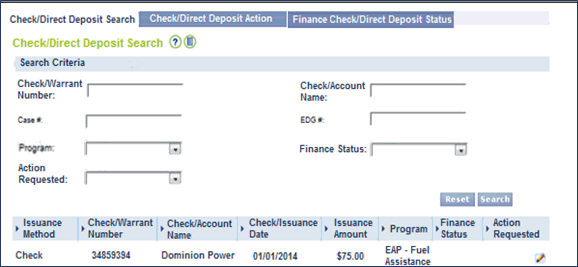
Check Handling in the VaCMS |
About
The VaCMS allows you to perform an inquiry on checks, request a check action, update the check status or process any Direct Deposit 'rejects'.. Some actions are performed by the worker and then require Home Office Finance Staff to complete actions before the worker can make additional updates. Alerts are used to inform the worker when additional updates are needed.
Check Action / Update
Below are the steps for viewing the EAP Credit Authorization page for each EAP recipient in the VaCMS and authorizing the issuance of crisis payments to both vendors and clients
From the Left Navigation, select Benefit Issuance, > Maintain Checks/Direct Deposits.
Enter the Search Criteria and click Search.
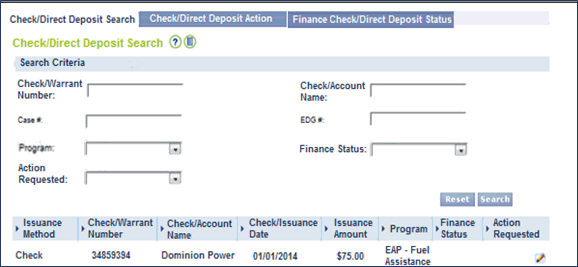
Note: Refer to the Check / Direct Deposit Action Procedure Help for additional information on completing the page.
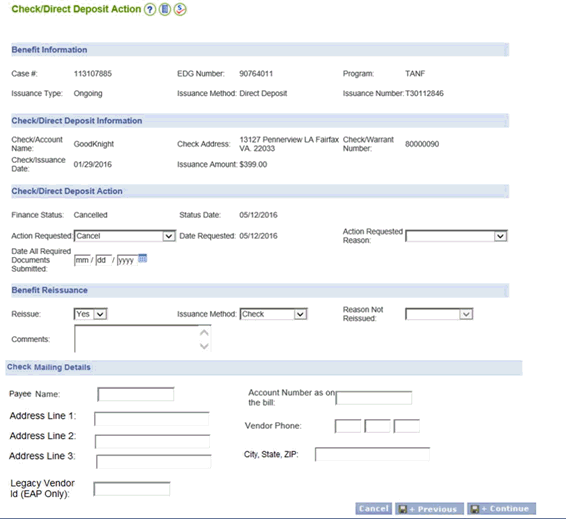
Complete the Check / Direct Deposit Action section.
Click Save + Continue. An alert will be sent to Home Office Finance staff.
Note: The worker can change an Action Requested until Home Office Finance staff has changed the Finance Status to indicate that the requested action was taken. Changing the Action Requested will terminate the original alert sent to Home Office Finance staff and generate a new alert with the new action requested.
If Home Office Finance changes the Finance Status to any of the following values, the Benefit Reissuance section will be enabled and the worker assigned to the case will receive an alert to update:
Payment Stopped – Affidavit Received / Check Cashed
Payment Stopped – Affidavit Received / Check Not Cashed
Payment Stopped – Other Certified Documents Received
Cancelled
After receiving the alert from the finance worker, in the Benefit Reissuance section, select whether or not a replacement benefit should be issued. If the worker selects Yes in the Reissue field, the Issuance Method field will be enabled and mandatory. If the worker selects No in the Reissue field, the Reason Not Reissued and Comments fields will be enabled and mandatory.
Click Save + Continue to save the changes and display the Finance Check/Direct Deposit Status page.
Note: The Finance Check/Direct Deposit Status page is only editable for Home Office Finance Staff.
Updated 1/09/2017