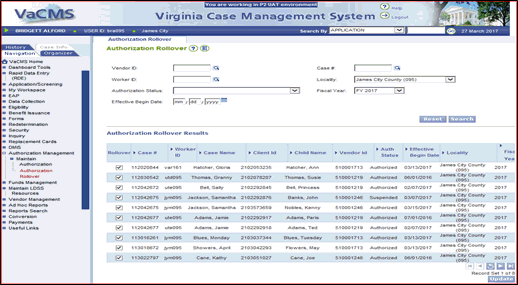
|
Completing the Authorization Rollover Process for a New FY |
Preparation for the Rollover Process
This process requires workers to review their caseloads in advance to determine which authorizations should be approved for services in the new fiscal year (FY).
Follow the steps listed below:
From Left Navigation, click Authorization Management.
Click Authorization Rollover.
The Authorization Rollover page displays with all authorizations for the local department. Please see screenshot below.
The results can be filtered by the assigned worker ID by entering the worker ID and clicking search.
Only authorized and suspended authorizations will appear in the Authorization Rollover Results section. Authorizations with a status of discontinued will not be rolled over to the new fiscal year. Authorizations with a status of Waitlist will be rolled over through a separate process.
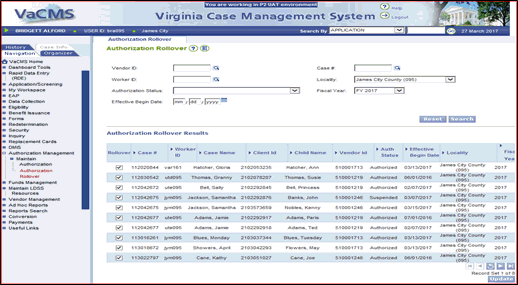
Review the list of authorizations and de-select any authorizations that do not need to be rolled over into the new fiscal year.
Once the de-selection process is complete for a page, click the Update button before proceeding to a new page. If the Update button is not clicked, the changes will not be saved and the authorization(s) will be rolled over to the new fiscal year.
Note: When the worker clicks the Update button on any page other than page one, the system will redirect the worker back to page one and the message, “134: Update Successful” will display. The worker will then navigate back to the last page reviewed to continue and complete the process. The worker does not need to click update on a page if no changes are made to that page. If the worker does not deselect any authorizations, on any page, then all the authorizations for that local department will rollover automatically into the new fiscal year.
Workers can also display
all authorizations for a local department on one page by clicking the
 button before starting the deselection process.
button before starting the deselection process.
Prior to beginning the authorization rollover selection process, workers may review their caseloads and may make a list of all authorizations that they do not want to rollover into the new fiscal year. The worker can then search by case number on the Authorization Rollover page to display all authorizations associated with that case. This will allow the worker to deselect individual authorizations and click the “Update” button without being redirected to page one. This process can be used for all authorizations that do not need to be rolled-over into the new fiscal year.
Workers can select / deselect authorizations listed in the Authorization Rollover Results section of the Authorization Rollover Page until date of the rollover which is normally the end of the first full week in May; a broadcast will specify the exact rollover date. Any changes made after the deadline will not be processed in the rollover batch.
Authorizations rolled over into the new fiscal year in error can be discontinued once the rollover batch has been completed, but ideally the authorizations are deselected in advance of the rollover.
Local departments should not begin working on their new fiscal year authorizations until they receive notification from the Central Office that the Rollover Batch process has been completed.
Authorization Rollover Batch Completed
All new fiscal year authorizations will display on the Authorization Search page with an authorized or suspended status and with an effective begin date of 6/1/2XXX. Current fiscal Year discontinued authorizations will also display with an effective begin date of 6/1/2XXX since the last day of the authorized period is May 31, 2XXX.
All authorizations will rollover to the new fiscal year with the most current information from the prior fiscal year, including the following:
Status information
General information (In Home Care or Special Needs)
Funding program category
Co-payment Related Information
Standard Schedule
Driver Flow – the driver flow of the current authorization will be transferred for the corresponding authorizations so that the worker can start where they left off with the authorization.
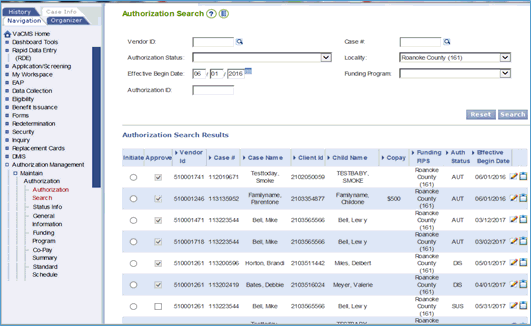
The previous fiscal year co-payment will zero out after the rollover and be applied to the new authorization. Any changes that need to be made to the authorization co-payment amount should be made by the worker after the authorization rollover is completed.
The Non-Standard Schedule of the authorizations WILL NOT rollover.
Workers will need to update any non-standard schedules based on the current calendar year and school year, and add registration fees where appropriate. VaCMS will generate two reports to assist with the completion of new fiscal year authorizations:
The Non-Standard Schedule Authorization Rollover Report
The Authorization Rollover Batch Exception Report
The Non-Standard Schedule Authorization Rollover Report will list all authorizations which were rolled over to the new fiscal year and had an existing non-standard schedule for the prior fiscal year. This report (shown below) will contain case number, case name, client ID, authorization ID, child name and vendor ID.
From Left Navigation, click Reports Search.
Click Financial Management.
Select Non-Standard Schedule Rollover Report, and then click Search.
Select hyperlink on the Report ID.
Filter report by desired locality.
Select radio button for the most current report.
Click View Report.
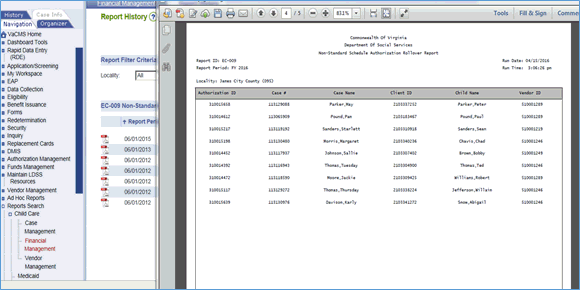
VaCMS will also generate the Authorization Rollover Batch Exception Report, which lists any authorizations that were selected but not successfully rolled over to the new fiscal year. The report shown below will list those authorizations selected but not successfully rolled over. If any of the authorizations were not rolled over successfully, the worker will need to initiate a new authorization for the new fiscal year for the case/child. This report is generated after the year end authorization rollover batch has been completed.
From the Left Navigation menu, click Reports Search.
Click Financial Management.
Select Authorization Rollover Batch Report, the click Search.
Select hyperlink on the Report ID.
Filter report by desired locality.
Select radio button for the most current report.
Click View Report.
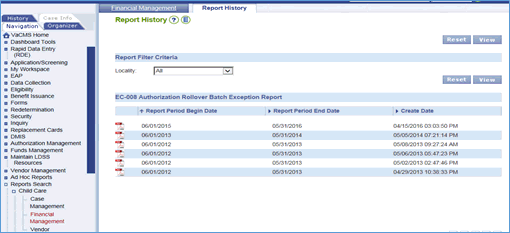
Authorization Rollover Batch Completed
All authorizations will be rolled over into the new fiscal year with funds encumbered for 12 months. Below are examples of instances where the authorization period may need to be adjusted.
Books Closed Period for FY2XXX (06/01/XX - 06/30/XX)
The books closed period is the last month workers are able to create authorizations for the prior fiscal year. Workers will not be able to create prior fiscal year authorizations after June 30, 2XXX.
Authorizations created for the prior fiscal year must be discontinued and approved with an effective date of 6/1/2XXX before an authorization can be initiated for the new fiscal year.
During the month of June 2XXX, a worker needs to create an authorization beginning May 3, 2XXX.
Initiate new prior FY authorization with an effective date of 5/3/2XXX.
Complete all authorization pages.
Update the authorization status to discontinued effective 6/1/2XXX.
Select reason End of fiscal year.
From the Left Navigation menu, return to the Authorization Search page.
Approve the discontinued authorization.
Proceed to initiate the new fiscal year 2XXX authorization.
Waiting List Screenings Received Prior to the New Fiscal Year (June XXXX)
Prior year FY waiting list authorizations will be rolled over to the new FY through a separate process. The Waiting List Rollover Batch is scheduled for May 31 each year. Beginning June 1, all waiting list authorizations for pending applications received in a prior fiscal year should be entered with an effective date of June 1 or later.
Note: If a worker creates a waiting list authorization with an effective date prior to June 1 the authorization will not appear on the Waiting List Management page for the new fiscal year.
During the month of June a worker is processing a waiting list screening dated 5/3/XX. When completing the waiting list authorization, it should be initiated with an effective date of June 1, 2XXX. This will not impact the applicant’s placement on the waiting list; they will be placed on the waiting list according to their application / screening date. VaCMS will determine the anticipated cost of care based on the new fiscal year waiting list authorization.
Initiate waiting list authorization.
Enter effective date of 6/1/2XXX.
Approve waiting list authorization.
Updated 04/17/2017