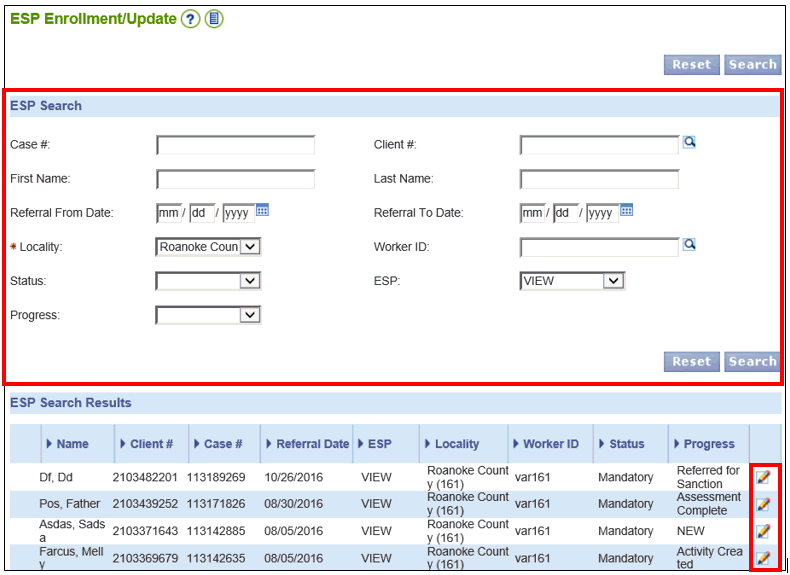
Entering Non-Compliance in the ESP and Data Collection Modules in VaCMS |
Overview
Workers should remember that the Non-Compliance Details page in VaCMS contains sections that can be completed by both ESP and Eligibility Workers.
VIEW workers can add non-compliance or a sanction in the ESP module in VaCMS and that information populates to the Non-Compliance Details page in the Data Collection module. Once the Non-Compliance is added in the ESP module, an alert is generated for the Eligibility Worker who must visit the Non-Compliance Details page in Data Collection then complete the remaining fields and/or run eligibility.
Entering Non-Compliance in the ESP and Data Collection Modules in VaCMS
Follow the processes below for entering non-compliance in the ESP and Data Collection modules:
Entering Non-Compliance Information: ESP Worker
From Left Navigation, access the ESP module in VaCMS, and select Enroll/Update under ESP Enrollment.
Enter the appropriate search criteria under the ESP Search section and click Search.
Click on the pencil edit icon for the ESP enrollment that requires the sanction.
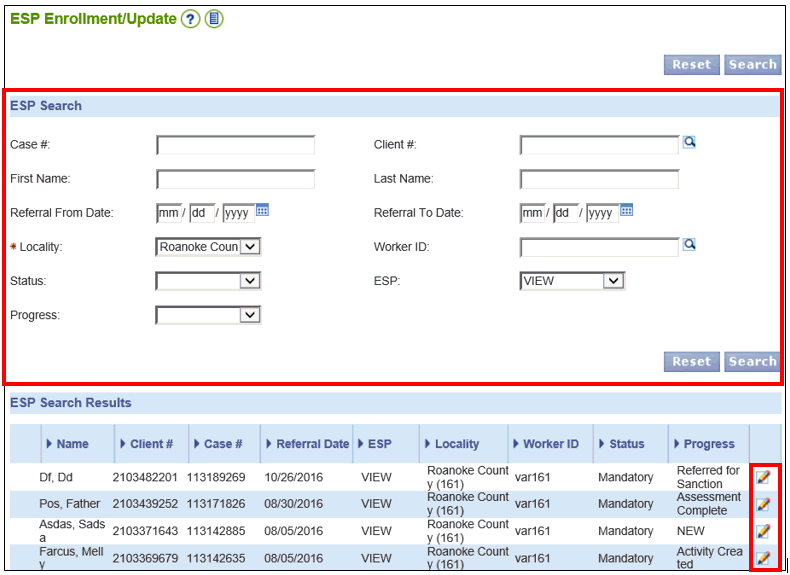
On the Status Update page, click Update.
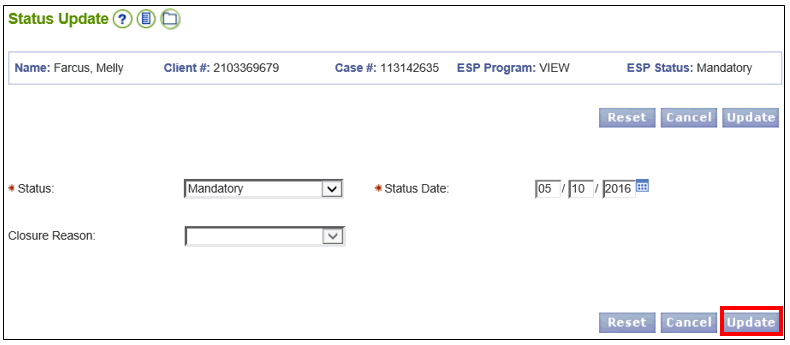
From Left Navigation, click on the Non-Compliance sub-module under ESP Enrollment.
On the Non-Compliance- Summary page, click the Add Compliance/Non-Compliance button.
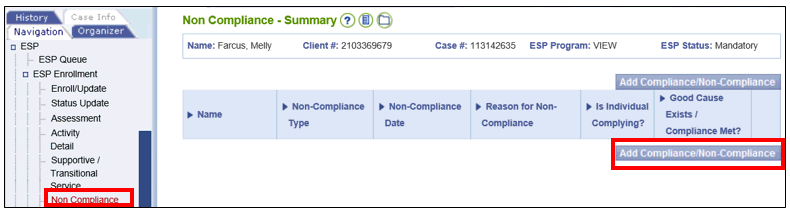
On the Compliance/Non-Compliance- Details page:
The Non-Compliance Type field will auto-populate based on the program.
Enter the date for the Non-Compliance Date field.
Select the appropriate option from the Reason for Non-Compliance dropdown menu.
Below are the Non-Compliance Reasons for VIEW:
Failed to accept a job offer
Failed to complete any other activity assigned on the Activity & Service Plan
Failed to complete community work experience program
Failed to complete job search and/or job readiness
Failed to complete public service program
Failed to keep scheduled appointment
Failed to maintain employment
Failed to maintain full employment program work site
Failed to sign APR
Failure to Meet Hardship Requirement
Answer Yes or No for the Is Individual Complying? question.
Click Save + Continue.
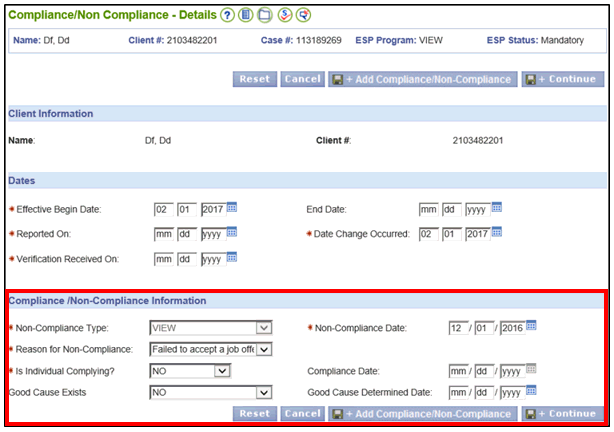
NOTE: The information entered in the Compliance/Non-Compliance Information section of the Compliance/Non-Compliance- Details page in the ESP module will now auto-populate on the Non-Compliance Details page in Data Collection.
Acting on Non-Compliance Information: Eligibility Worker
An alert is generated for the Eligibility Worker who must visit the Non-Compliance Details page in Data Collection to review the non-compliance information and/or complete the remaining fields.
From Left Navigation, select Case Action under Data Collection and choose Case Change/Closure from the dropdown menu.
Select Sanctions/IPV from under Data Collection in Left Navigation. The Non-Compliance Summary page will display; select the record you wish to edit and click the corresponding pencil edit icon.
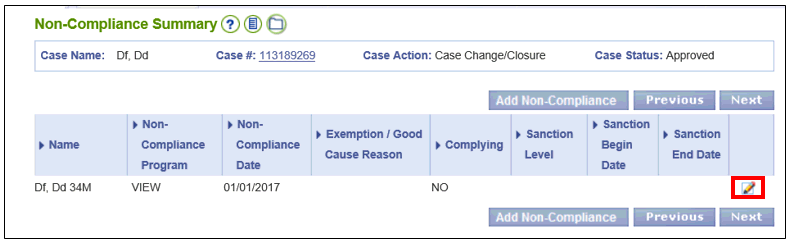
On the Non-Compliance Details screen, review the details displayed under the Non-Compliance Information section which is uploaded from the ESP module based on the ESP Worker’s entry.
Under the Sanction Information section:
Select the appropriate level from the Sanction Level dropdown menu.
Enter the Sanction Begin Date.
The Minimum Sanction End Date will automatically populate based on the sanction level.
Note: Some non-compliance reasons, such as failure to sign the APR for VIEW, is not a sanction and does not require the Sanction Information section to be updated. Proceed to step #6.
Click Save + Continue.
Run eligibility and certify the results.
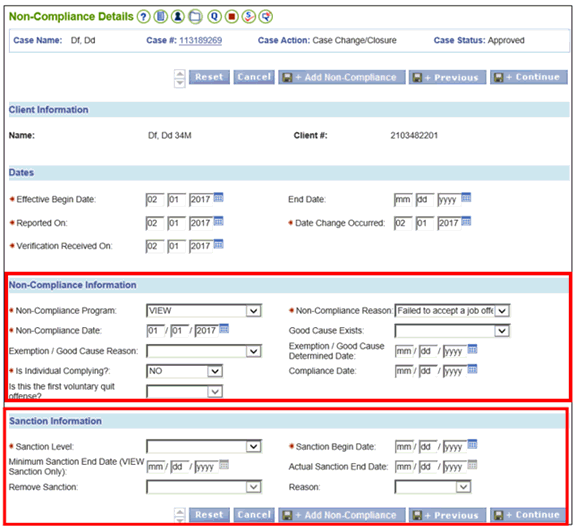
Note: If a TANF/VIEW case is closed for non-compliance, such as for failure to sign the APR, but the client returns to sign the APR prior to the effective closure date, then conduct a Reinstate case action. On the Program Request- Client Details page, enter the APR Signed Date, and on the Non-Compliance Details page, enter YES for the Is Individual Complying? field and enter the date the client signed the APR as the compliance date. Run eligibility and proceed to authorize the approved case.
Updated: 04/17/2017