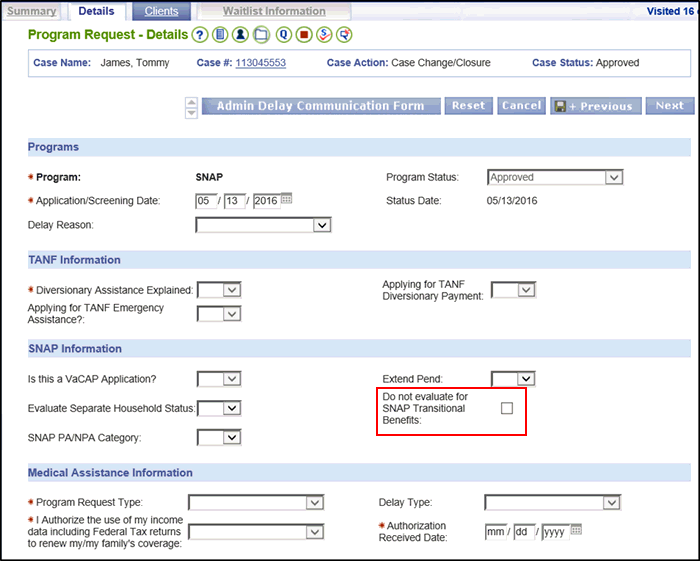
Entering Transitional SNAP Benefits in VaCMS |
About
For cases with SNAP in VaCMS and TANF in ADAPT, specific functionality in VaCMS does not address households that opt to receive Transitional SNAP benefits.
Entering Transitional SNAP Benefits in VaCMS
Override the SNAP EDG results with the correct Transitional SNAP benefit amount the customer is eligible for. Conduct a SNAP Renewal Date Adjustment to reflect the household’s fixed five month certification period. Follow the process below to enter transitional SNAP benefits in VaCMS:
Initiate a Case Action and select Case Change / Closure.
From Left Navigation, on the Program Request- Clients page, ensure the checkbox is unchecked for Do not evaluate for SNAP Transitional Benefits.
Click Next.
On the Program Request- Clients page, click Save and Continue.
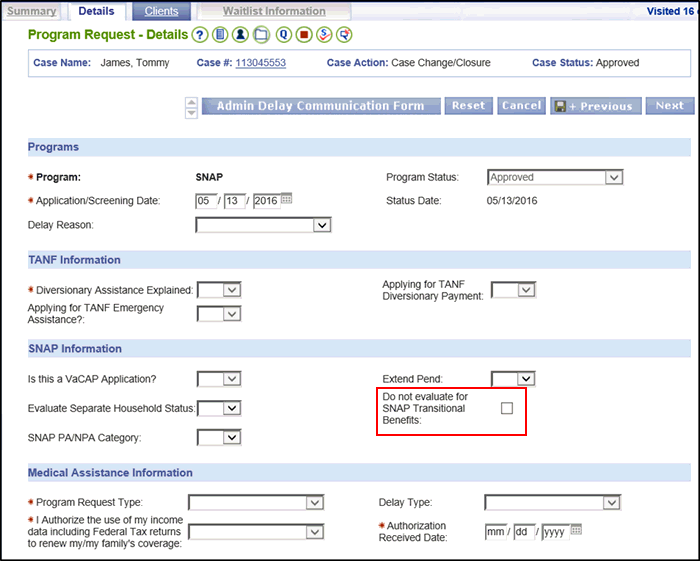
Run Eligibility. The Eligibility Summary page will not indicate or calculate that the case is “potentially” transitional after running eligibility.
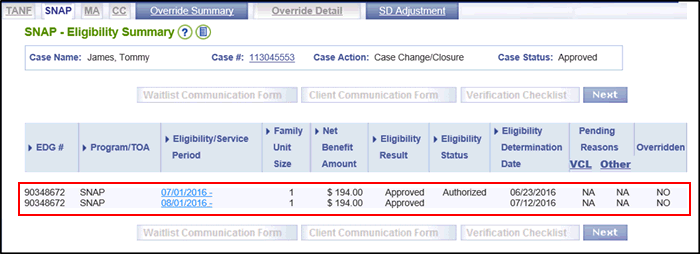
Complete an Override for SNAP to include Transitional SNAP benefits.
Click the Override Summary tab.
Click Add.
On the Override Detail page:
Select the EDG #.
Select the Eligibility / Service Period.
Enter an Override Begin Date.
Enter an Override Reason.
Enter the manually calculated Benefit Amount.
Click Approve .
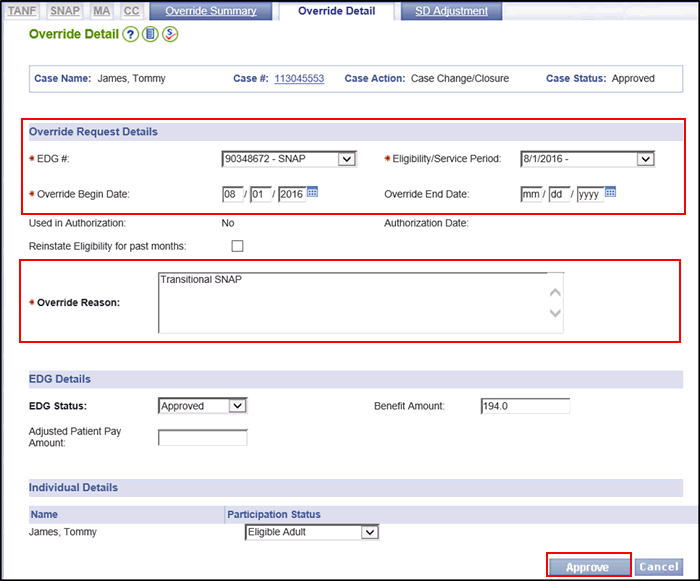
Run Eligibility.
On the Eligibility Summary pages, verify the new benefit details based on the override.
Click Next.

On the Certification / Authorization page, adjust the SNAP renewal date to reflect to reflect the household’s fixed five month certification period.
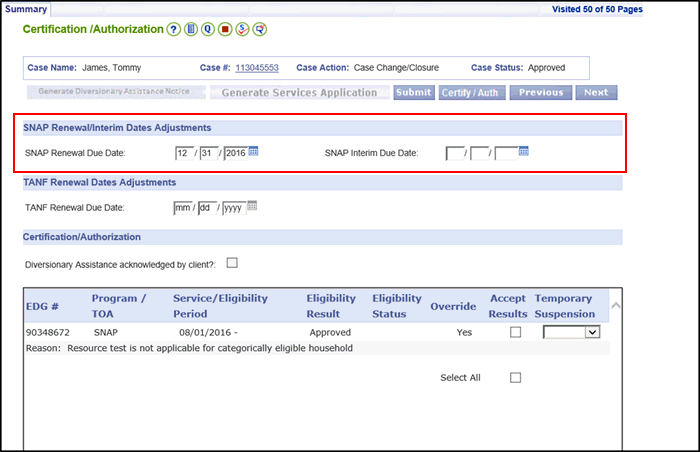
Certify / Authorize the results.
Suppress any Notices that contain incorrect information.
Generate a manual notice outside of the VaCMS containing the correct information and send to the customer.
Upload the manual Notice(s) to the case record using DMIS.
Updated: 07/30/2016