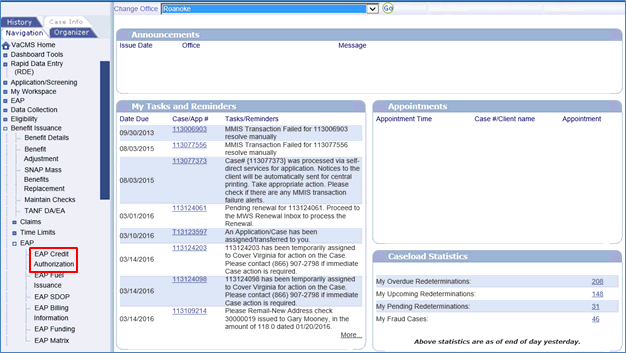
How to Enter EAP Crisis Payments in the VaCMS |
About
EAP Workers have the ability to search for benefits, review payment amounts, and enter payments after the Crisis service request has been approved and authorized in the VaCMS. The Benefit Issuance module on Left Navigation contains the page needed to complete these actions.
How to Enter EAP Crisis Payments in the VaCMS
Below are the steps for viewing the EAP Credit Authorization page for each EAP recipient in the VaCMS and authorizing the issuance of crisis payments to both vendors and clients
From the Left Navigation select Benefit Issuance > EAP > EAP Credit Authorization.
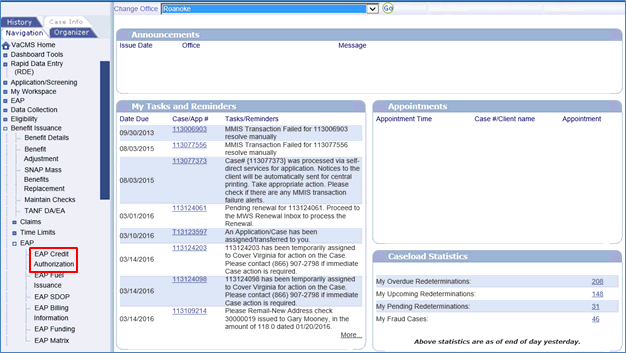
The EAP Credit Authorization Summary displays.
Enter a valid case number or EDG number and then click Search to display search results.
Click the edit icon to display the EAP Credit Authorization Detail/Issuance screen for the selected service.
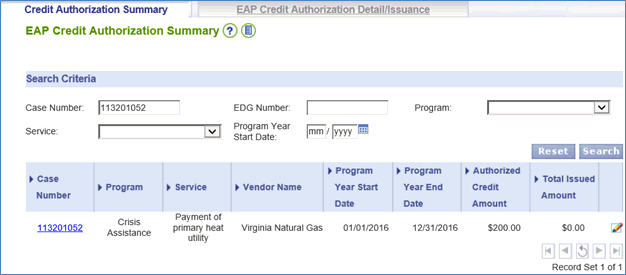
The EAP Credit Authorization Detail/Issuance page will be used to view EAP issuances and credit authorizations for all components and issue Crisis payments.
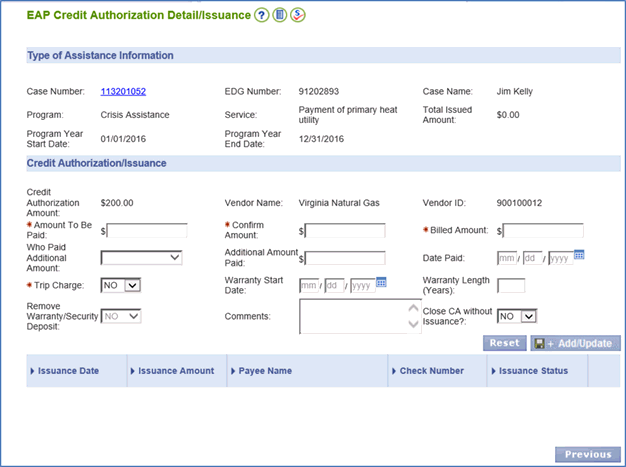
The vendor information will be pre-populated based on the current vendor information entered in the EAP module.
Enter the amount to be issued in the Amount to be Paid field.
Verify the amount to be issued in the Confirm Amount field.
Enter the amount in the Billed Amount field.
If there is a difference in the amount to be issued and the billed amount, select the entity that paid the balance in the Who Paid Additional Amount field, provide the amount in the Additional Amount Paid field and enter the date the payment was made in the Date Paid field.
Enter any additional relevant information regarding the Crisis service request.
Select Save + Add/Update.
Upon selecting Save + Add/Update, a trigger will be created to issue the payment and an EAP payment record will be created with the status of “Pending Issuance”.
Payment will be generated on the Tuesday/Thursday following keying.
If a client has a Crisis credit authorization with no issuance for the service, a payment can be issued from this page.
To close an EAP Credit Authorization without issuance, select Yes for the question Close CA without issuance?
Upon selecting Save + Add/Update, no validations will be made and an informational message indicating that “EAP – 091287 This Credit Authorization will permanently close. Please click Add/Update if you want to proceed further.” Select Save + Add/Update again to complete the closure of the EAP Credit Authorization without issuance.
_______________________________________
Updated 01/09/2017