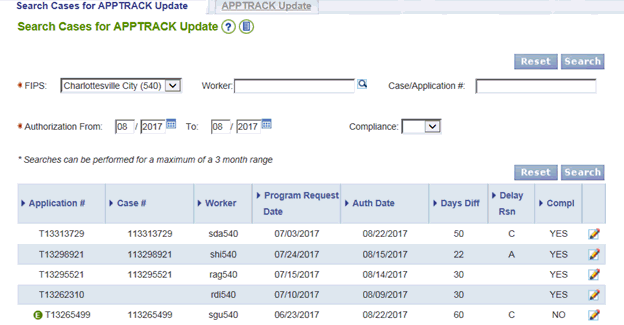
SNAP APPTrack Update |
About
SNAP APPTrack is a tool in the VaCMS that tracks timeliness for SNAP Application processing. When a SNAP Application is completed in VaCMS the application and/or case is recorded in SNAP APPTrack along with the information necessary to determine if the action taken on the SNAP Application was timely.
VaCMS users are able to update the information listed on SNAP APPTrack if the information listed for an application is inaccurate.
Searching for a completed Application
Follow the steps below to search for a SNAP Application after completion:
From the left navigation select SNAP APPTrack then APPTrack Update
Enter the FIPS for the locality that took action on the SNAP Application (required)
Enter the Authorization From month and the Authorization To month (required)
If you wish to narrow your search results further, use any of the following options:
Worker or click the search icon and proceed to Search for an Employee Profile to search for the worker identification who took the case action
Case/Application # if the application was denied prior to the case being built then the T# should be entered. If data collection was started then either the T# or the Case Number can be entered.
Compliance indicator
Search results are displayed:
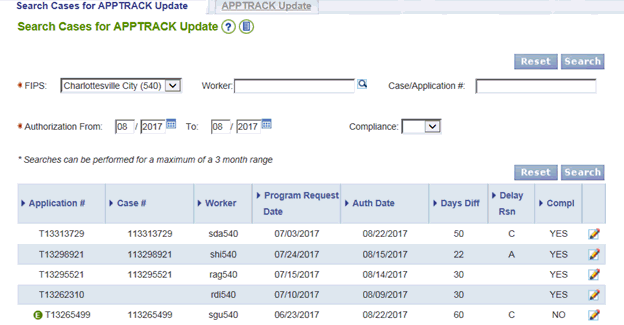
Updating a completed Application
After completing a search for completed applications authorized VaCMS users can update the information associated to that application to correct any inaccurate information. Take the following steps to update a completed application:
From the left navigation select SNAP APPTrack then APPTrack Update
Complete the steps above to search for a completed application
Select the edit (pencil) icon next to the record that requires an update, the APPTrack Update page displays:
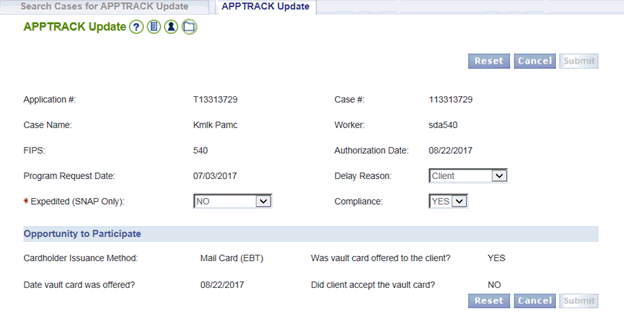
4. The authorized user can update the following fields to change the status of the application:
Delay Reason
Expedited (SNAP Only) (required)
Compliance
5. Select Submit to save the changes
Updated: 08/27/2017