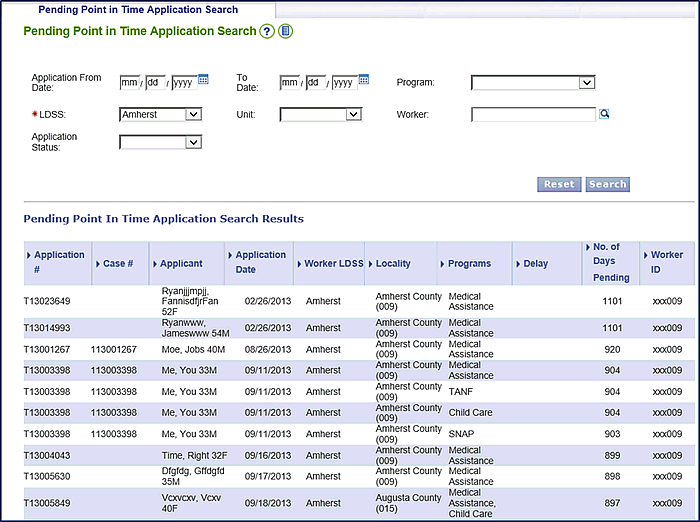
Viewing and Exporting the Pending
|
About
The Pending Point-in-Time Report displays pending applications according to region and locality. It also allows you to search for pending applications within an entered date range.
While the report as it displays in the VaCMS is useful, having options to sort and filter the results creates many options that can be helpful for managing work. It’s easy to export the Pending Point-in-Time Report into Microsoft Excel using the process outlined below. Once there, the information can be, formatted and sorted.
Sorting the Pending Point-in-Time Report
To view a Pending Point-in-Time Report:
From the Left Navigation menu, select Inquiry.
Select Multi-Program, then select Pending Application.
Enter the desired date range and Locality.
Click Search.
The Pending Point-in-Time Report search results display.
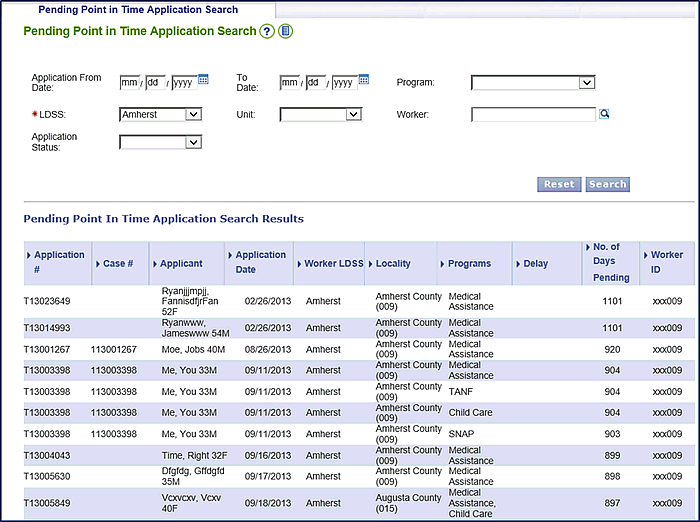
Click the Show Full Results icon to display all the results.
Scroll down to the bottom of the page and highlight all the search result data you want to import into Excel.
Right-click and select Copy, or press CRTL+C on your keyboard.
Open a new workbook in Microsoft Excel.
Right-click and select Paste or press CRTL+V on your keyboard.
The data displays in Excel. Use Excel’s sort and filter functionality to organize the data as required.
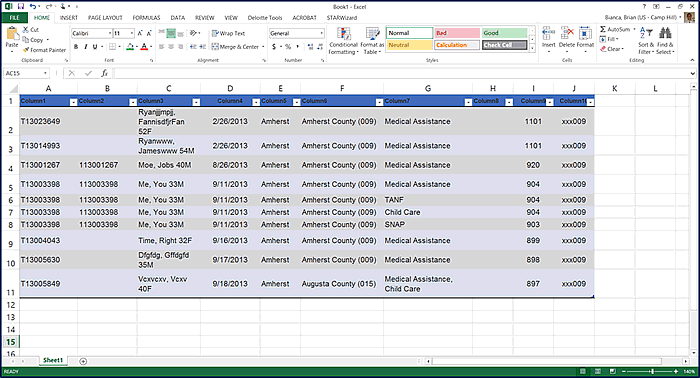
Updated 04/25/2016