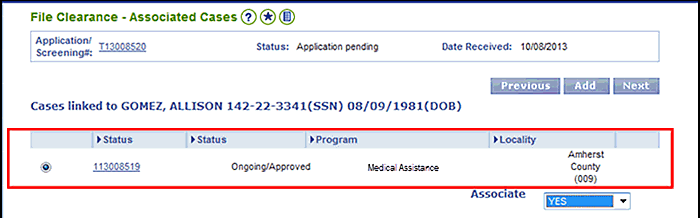
Case Association |
About
During the File Clearance process in My Workspace and the VaCMS, a program called SPIDeR is used to determine if a customer already has records in the VaCMS and / or other VDSS systems including VaMMIS, ADAPT, SDX, COOL, OASIS, VACIS and FUEL / CRISIS.
In addition to locating matching client IDs, the File Clearance process allows you to see if the members included in the application are open in an existing case or if they are part of another application currently being processed. Each client should have one client ID; if they receive benefits for multiple programs, each program may have a unique case ID.
If the File Clearance results show that a matching client is in an existing case record, you may need to associate the new application to that pre-existing case. This process is called case association. You can associate cases in either of two locations: My Workspace (for applications entered using CommonHelp or RDE) or during application registration in the VaCMS (for paper applications that are not entered using RDE or if file clearance was deferred in My Workspace). There are minor differences in how you associate cases depending on where you perform this action. This document explains when and how you should conduct this process in My Workspace or the VaCMS.
Note: For information on conducting
File Clearance, please refer to the Quick Reference Guide titled File Clearing.
When to Conduct Case Association
During File Clearance, you can associate an application with an existing case that includes a matching individual if:
The VaCMS will not allow you to associate an application to a case that is pending. If the case is pending, you need to wait until eligibility has been authorized or certified before continuing. The VaCMS will also ensure Child Care and Energy Assistance programs are not included on cases with any other programs.
A shell case is created in VaCMS during auto-conversion when there is an open Claim or ESPAS record in ADAPT that is associated to a closed case in ADAPT. Shell cases converted from ADAPT should not be associated during file clearance no matter the program. An ADAPT shell case is created during auto-conversion when client information (clocks, sanctions, claims, ESP) is converted for a client who is on a closed case in ADAPT. Shell case numbers start with a ‘9’. The shell case should not be associated to during file clearance and cannot be used. Instead, on the File Clearance- Results page, select the converted Client # and the converted claim and/or ESP enrollment will be added to the case at the same time as the client.
The File Clearance - Associated Cases page shows the status of the existing case, along with the programs that are included in the case.
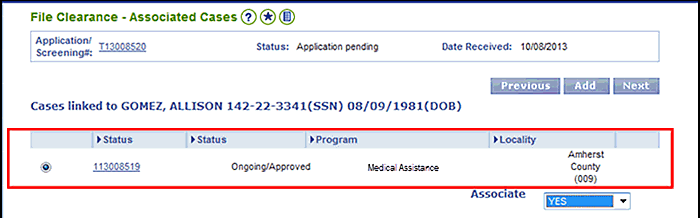
If you would like to view additional details of the case before associating, you can click the hyperlinked case number to view a summary of the case information or you can conduct a case inquiry in SPIDeR. This information will help you decide what case to associate to.
If you are processing a paper application through the Application / Screening or if file clearance was deferred in My Workspace, you will perform case association in the VaCMS.
On
the File Clearance - Results
page, select the radio button next to the appropriate Client ID. If
no results are returned, skip to step 2.
Note: Consult with your Supervisor
or Regional Consultant if you are not sure which Client ID should
be selected.
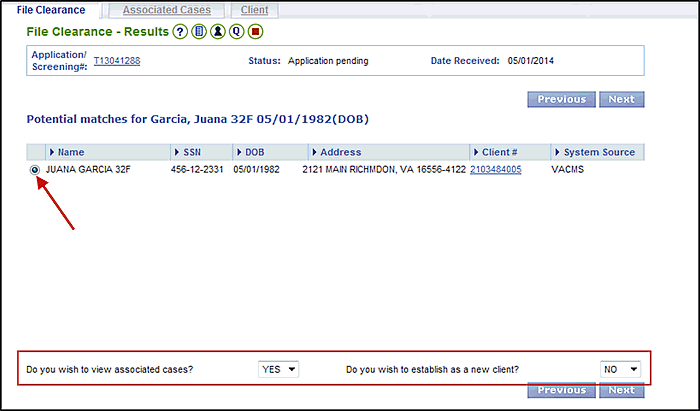
If the Do you wish to view associated cases? dropdown menu is enabled, select Yes from the dropdown menu.
If the Do you wish to view associated cases? dropdown menu is not enabled, No will be selected by default and you will skip steps 3 – 6.
For SNAP/TANF shell case individuals, answer No to the Do you wish to view associated cases? dropdown menu. However, if SNAP/TANF shell case individuals have another case in VaCMS (closed or denied), select Yes to the Do you wish to view associated cases? dropdown menu.
Click Next.
The File Clearance Associated Cases page displays. Select the radio button next to the case you wish to associate the application to listed under Cases Linked to.
Note: If the only potential match selected on the File Clearance – Results page is a shell case individual, the File Clearance Associated Cases page will not display
shell cases in the Cases linked to results. If there are no cases listed OR if the cases listed are not the cases to be associated to, then select Previous to navigate back to the File Clearance – Results page and change the Do you wish to view associated cases? dropdown to No to proceed.
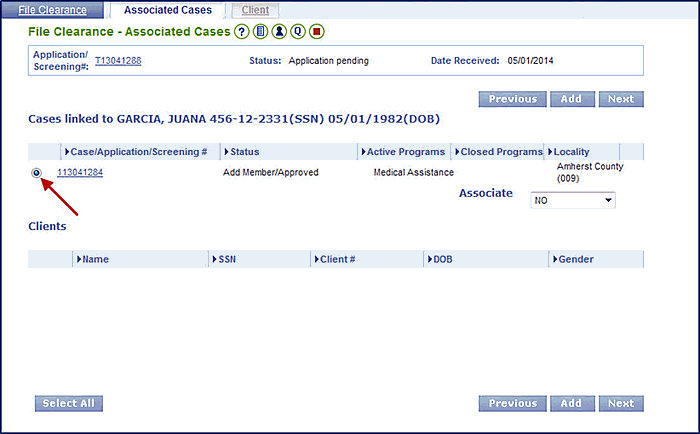
From the Associate dropdown menu, select Yes.
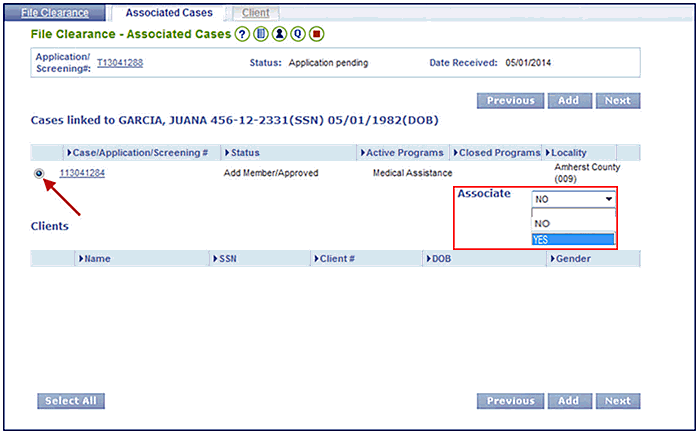
Assigned customers associated with the selected case will appear automatically in the Clients table below. Check the boxes next to the customers who should be included in the new application if they are not already included. Click Select All to choose all customers at one time.
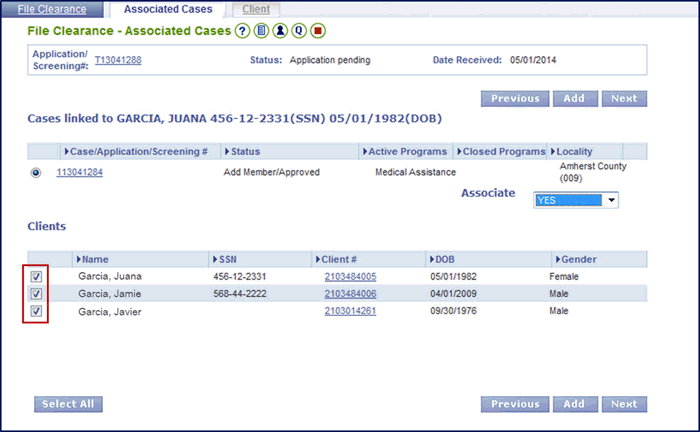
Click Add.
Click Next.
The Register Client Summary page displays confirming that the application was successfully associated.
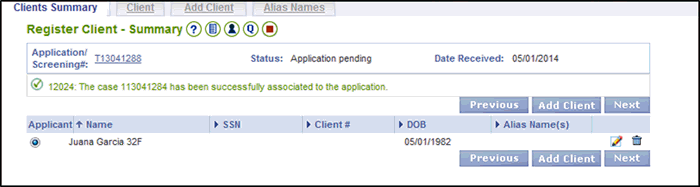
Click Add Client if you need to add a new customer to the case.
Click Next to continue the process flow.
How to Conduct Case Association in My Workspace
For applications entered using CommonHelp or RDE, you will perform case association in My Workspace.
On the File Clearance Results page, select the radio button next to the appropriate Client ID.
Note: If a customer is only known to Energy Assistance they will be matched by the system during File Clearance, but case association cannot be done with any other program besides Energy Assistance.
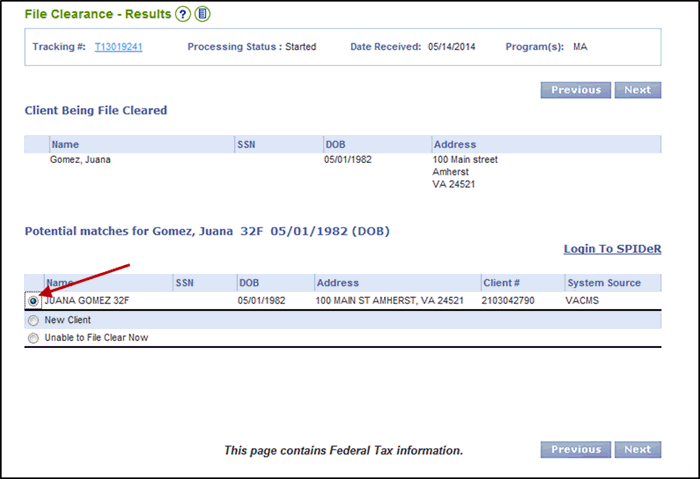
Click Next.
The
Register Client Summary page
displays. If the Do you wish to view
associated cases? dropdown menu is enabled, select Yes
from the dropdown menu and select the appropriate customers name from
the Select Client dropdown
menu. For SNAP/TANF shell case individuals, answer No
to the Do you wish to view associated
cases? dropdown menu. However, if SNAP/TANF shell case individuals
have another case in VaCMS (closed or denied), select Yes
to the Do you wish to view associated
cases? dropdown menu.
Note: If you get the error
message, “One or more persons have not been filed cleared”, then you
will need to click the edit icon by their name at which point you
will need to file clear the customer before associating the case (this
occurs if file clearance was deferred in MWS).
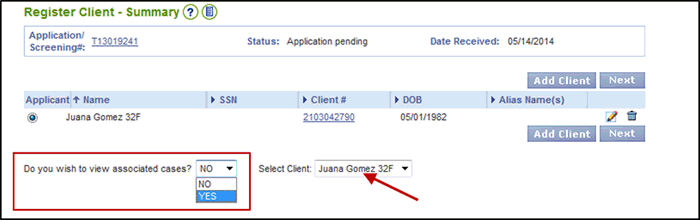
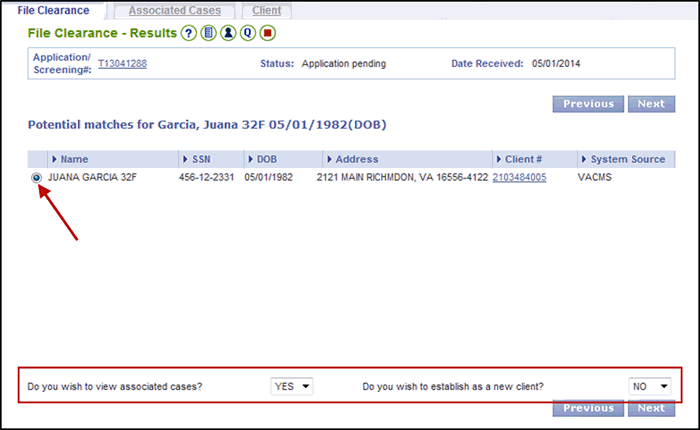
Click Next.
The File Clearance Associated Cases page displays. Follow steps 4-11 from the above section of this QRG titled: How to Conduct Case Association in the VaCMS.
How to Convert Applications to an Add a Person / Change Report or Renewal
For more information about converting applications to Change Report / Add a Person or Renewals, read the Converting Applications to Change Reports / Add a Person or Renewals in the VaCMS QRG.
Special Considerations
Effective March 9, 2015, you must also follow the guidelines outlined below when conducting case association in My Workspace and the VaCMS in order to prevent new mixed cases from being created.
Application Source(s) |
Programs Included |
Guidelines |
|
MA only |
|
|
MA,SNAP, and TANF |
|
|
CC only |
|
|
MA and CC |
|
When Are New Case Numbers Created?
A new case number will not display in the VaCMS until after the Registration process is completed and the application begins the Intake / Screening process in Data Collection.
When you associate an application with an existing closed / denied or open case, the application inherits the existing case number.
You can add more individuals to the associated case. Remember, client IDs are unique and are retained by the client no matter which case they are associated with.
If SPIDeR finds no matches for the client or if SPIDeR finds no cases associated with the client, the VaCMS will convert the T-numbers by changing the “T” to a “1,” to create the new case number.
Updated 01/27/2017