
Interim Business ProcessRe-Running Eligibility for Negative Actions Taken on Certification /Authorization Page |
Current Functionality
The VaCMS does not automatically re-run eligibility when a Temporary Suspension reason is chosen for the TANF program on the Certification/Authorization page that may impact other programs on the case. The determination of benefits is based on the decision rendered in the Eligibility Summary, prior to Certification/Authorization. For example, a TANF program is marked as Temporarily Ineligible on the Certification/Authorization page after eligibility has already run. In some instances, the TANF grant should not be included in the SNAP calculation.
Interim Business Process for Re-Running Eligibility for Negative Actions Taken on Certification/Authorization Page
When planning to take a negative action on the Certification/Authorization page for a TANF program, a manual calculation of benefits for other impacted programs is necessary. Complete an Override and re-run eligibility to provide this correct benefit amount. Follow the process below:
Process the Intake application, Redetermination or Change as normal in VaCMS
On the Eligibility Summary pages, review the benefit calculations for all programs


When a negative action (such as marking TANF as Temporarily Ineligible) is taken on the Certification/Authorization page:
Determine which program(s) will be in error based on counting the TANF grant.
Manually calculate the correct benefit amount excluding the TANF grant for impacted programs.
Complete an Override for programs that will be in error based on counting the TANF.
Click the Override Summary tab.
Click Add.
On the Override Detail page:
Select the EDG #.
Select the Eligibility / Service Period.
Enter an Override Begin Date.
Enter an Override Reason.
Enter the manually calculated Benefit Amount.
Click Approve.
Repeat for each impacted program.
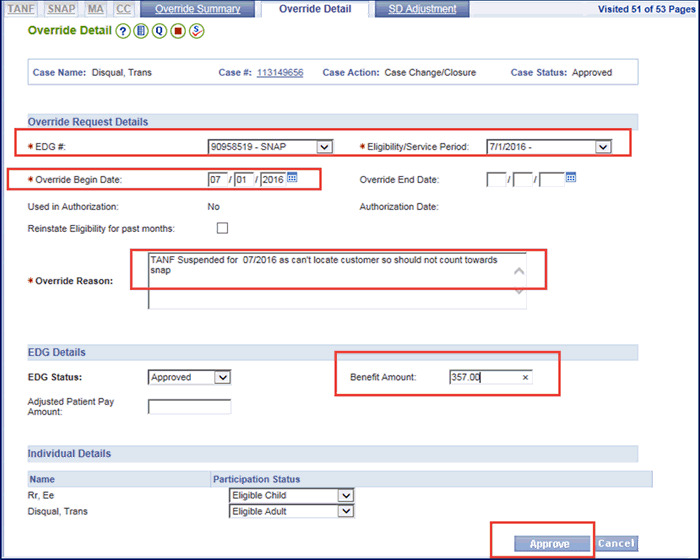
Run Eligibility .
On the Eligibility Summary pages, verify the new benefit details based on the override .
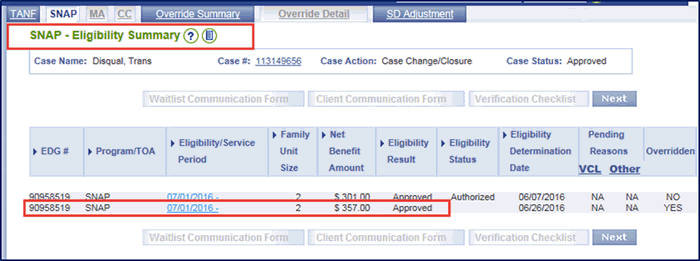
Click Next .
On the Certification / Authorization page, select the Temporary Suspension reason from the dropdown menu.
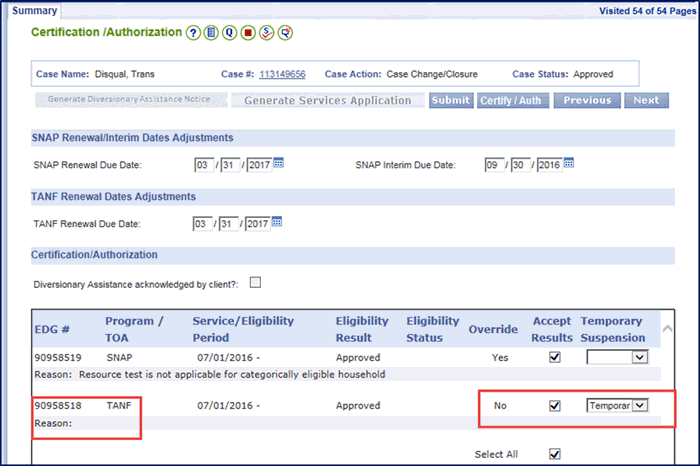
To provide the customer with the correct information in Notices, suppress the automatically generated notices and generate manual notices:
From Left Navigation click Forms > View Pending Forms.
Select a Search Type of Case #, enter the Case #, and click Search.
All generated forms for the Case # will display.
Check the box of the notice(s) and click Suppress.
Issue a manual TANF Notice of Action from the SPARK page Forms Drawer .
Print and mail the Notice of Action to the customer.
Upload the manually generated Notice to the case file using DMIS.
Note: Refer to the Using Forms in the VaCMS Quick Reference Guide for more information on Suppressing Forms and Generating Manual Forms
Interim Business Process Expected End Date
TBD
Updated: 09/06/2016