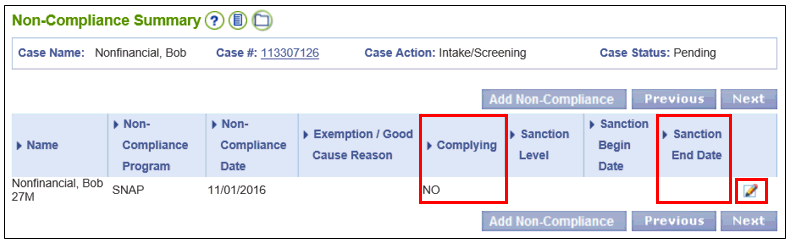
Interim Business ProcessUpdating Non-Compliance Reason for Automatically Converted SNAP Cases |
Current Functionality
Some SNAP cases that are automatically converted include Non-Compliance Reasons that are not applicable to VaCMS. When these cases are converted, the Non-Compliance Reason field is blank on the Non-Compliance Details page. Below are the ADAPT sanction codes that are not converting to VaCMS on the Non-Compliance Reason field:
ADAPT Code |
Description |
TOR |
Transfer of Resources/Income |
LMP |
Lump Sum Period of Ineligibility |
FSR |
Did Not Comply with SNAPET Requirements |
ABD |
Work Requirement - Max Benefits Allowed |
The code is converted from an open-dated record in ADAPT; these are valid sanction codes in ADAPT but are not valid Non-Compliance Reasons in VaCMS. The only valid options for the Non-Compliance Reason field in VaCMS for SNAP cases is Failed to cooperate with Quality Assurance review and Voluntary Quit. Currently, this is only impacting cases that are automatically converted and not for cases that are manually converted.
NOTE: For converted cases, update and complete all screens when placing the case into a Case Action for the first time. This includes accessing each page, clicking each pencil and selecting the Update button on every page. These actions allow VaCMS to recognize the data that was converted and implement the rules engine to determine eligibility. It is critical that all pages are updated appropriately. Please follow the directions below as part of your initial case work when a Case Action is taken on a Converted Case.
Updating Non-Compliance Reason for Automatically Converted SNAP Cases
Follow the process below when a SNAP case is automatically converted and the Non-Compliance Summary page in VaCMS displays a non-compliance record:
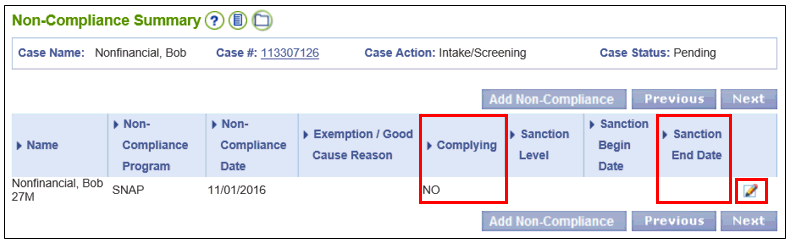
Check the AESANC page in ADAPT to determine the reason for the non-compliance. If the sanction code displayed in ADAPT is TOR, LMP, FSR, or ABD, then verify the individual is still subject to the non-compliance by following these steps:
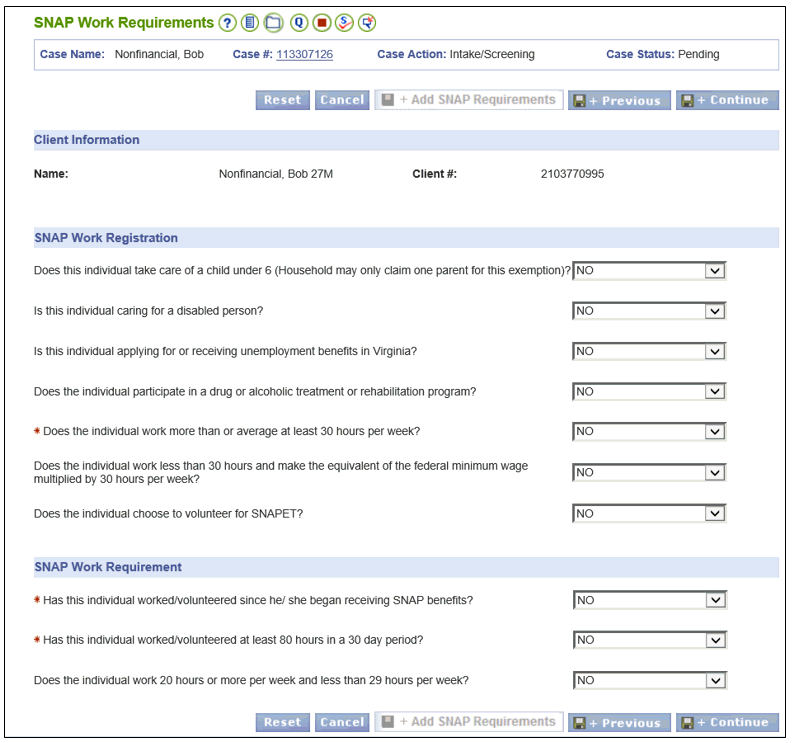
Note: Certain SNAP cases in ADAPT have ongoing benefits being issued without a new SNAP Work Requirement Clock. Once these cases are converted, the new SNAP Work Requirement Clock will not display in VaCMS until the monthly issuance batch. The VaCMS will re-start the clock automatically after eligibility is run and the benefits are issued. No entries are required on the SNAP Work Requirement Clock – Details page. Running eligibility and issuing benefits will trigger VaCMS to create the current clock month only. The current clock month will be visible in VaCMS once the monthly benefits are issued. Furthermore, the new clock will display after the daily batch if the case was expedited and the household is eligible for payment. Once the appropriate issuance batch has run, the new SNAP Work Requirement Clock will appear on the SNAP Work Requirement Clock-Summary page and can be updated for accuracy or to add clock months that do not exist. Please refer to the Adding Months to a New SNAP Work Requirement Clock for a Converted Case IBP for more information about updating clocks for converted cases.
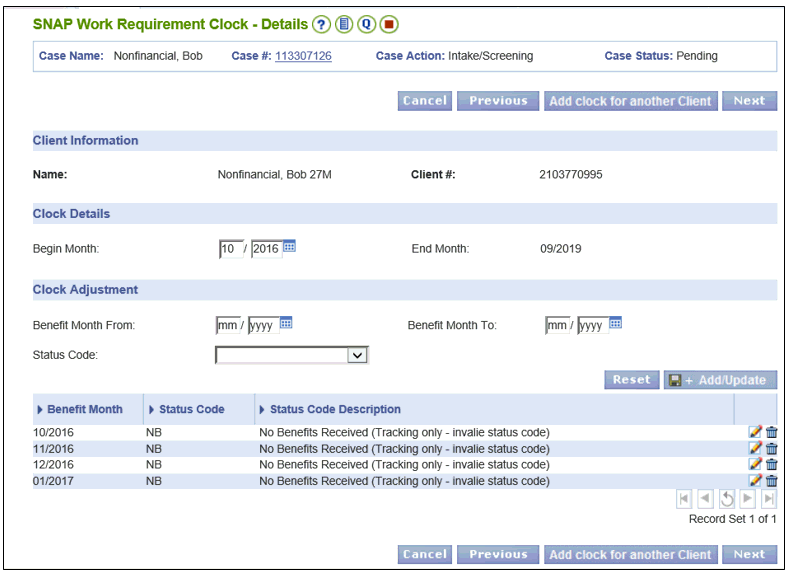
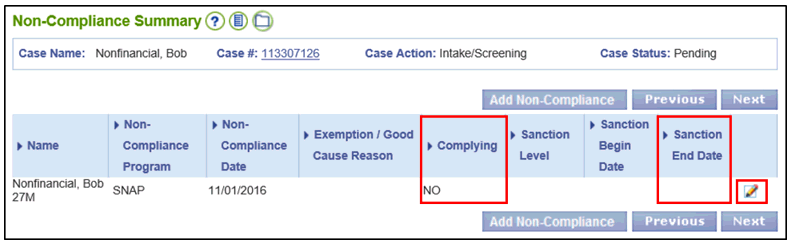
NOTE: Workers should remember that the Non-Compliance Information section on the Non-Compliance Details page in VaCMS can be completed by both ESP and Eligibility Workers. While clicking the pencil icons to access the detail pages during the first case action following conversion, if Eligibility Workers notice that certain fields in the Non-Compliance Information section are incomplete on the Non-Compliance Details page, then they should coordinate with the assigned ESP workers. Please refer to the Entering Non-Compliance in the ESP and Data Collection Modules QRG in VaCMS for more information about entering sanctions from both the ESP and Data Collection modules.
NOTE: The Minimum Sanction End Date (VIEW Sanction Only) field on the Non-Compliance Details page is not populated upon automated conversion. Once the worker accesses the page and tabs to the Minimum Sanction End Date (VIEW Sanction Only) field, VaCMS will calculate the end date and populate the field automatically.
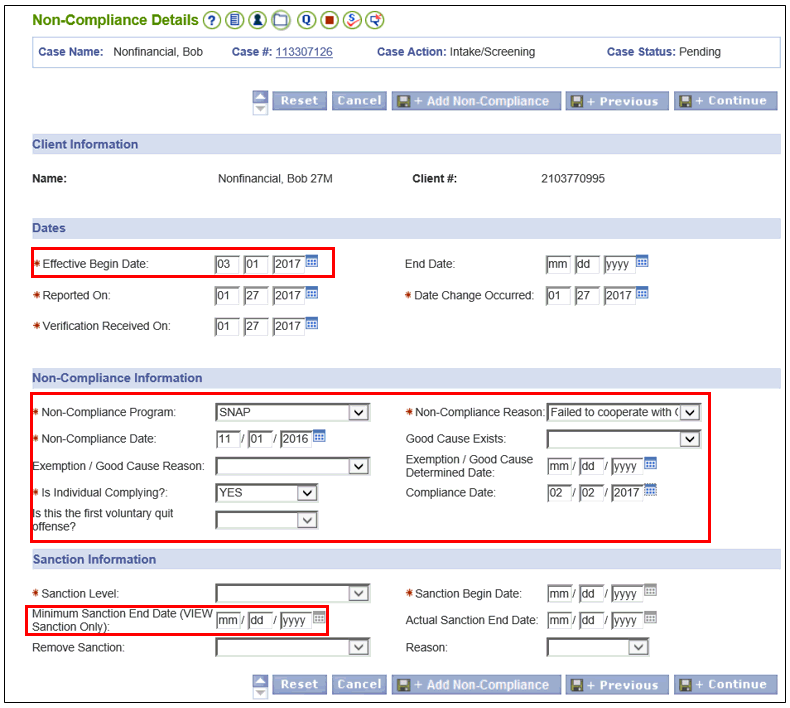
Interim Business Process Expected End Date
TBD
Updated: 02/10/2017