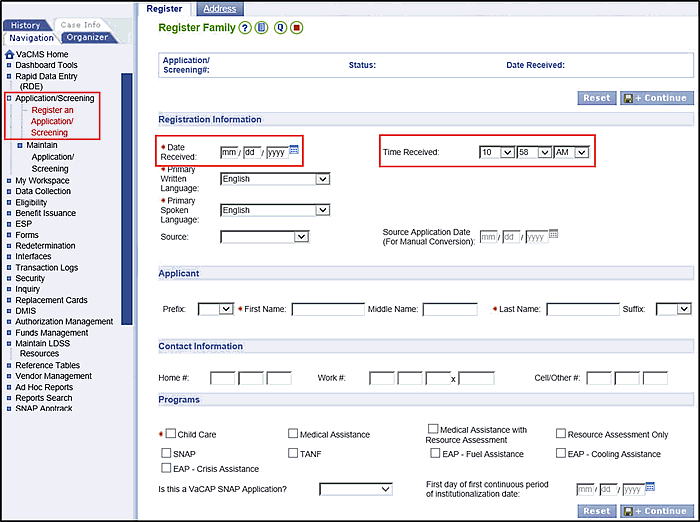
Changing the Application Date in the VaCMS |
About
In the VaCMS, the date entered as the Application Date determines the effective begin date for assistance service periods.
Your ability to set and / or change the application date varies according to the method by which the application is entered into the VaCMS and depends on whether or not the application was entered through RDE, Application / Screening, or by processing a CommonHelp application.
Please note that changing the application date has significant consequences for the case and the programs being requested. As a result, once it is set and you reach a certain point in the process, it cannot be changed.
This guide describes how your ability to change the application date is different according to the application source.
When and How the Application Date Can Be Changed
The chart below outlines the ability to change an application date based on the source of the application and key considerations for each source.
Source |
Ability to Change Date |
Key Considerations |
RDE |
The Date Received can only be edited on new applications or renewals submitted through RDE. The Application Received Date cannot be modified on Change Reports. |
For Call Center workers, the Date Received will automatically default to the current date when entering an application or renewal in RDE. For LDSS workers, the Date Received is blank. If a paper application is being entered any day after the day it was received, use RDE section below and follow the steps to change the application date to the date it was received by the local department. |
CommonHelp |
Applications submitted by customers using CommonHelp are set with an application received date of the current date until 5pm. Applications submitted via CommonHelp after 5pm display an application received date of the following business day. |
The Date Received can be changed to a later date in the VaCMS during application registration on the Register Program – Program page, and eligibility will be determined starting with the first day of the month the application was recorded as received. For TANF and SNAP, eligibility is determined based upon the date of application. |
Manual Entry through Application Registration Application / Screening |
You enter the Date Received. The Date received can be updated during application registration until the application is assigned to a worker. |
If a paper application is being entered any day after the day it was received, use Application / Screening and follow the steps below to change the application date to the date it was received. |
Note: The Date Received should not be updated during Data Collection unless you are taking an individual off of the Child Care Waiting List. This is true for all applications, because changing the application date during Data Collection will not change the eligibility begin date.
If an application has already been registered with the incorrect application date, and you have not yet run eligibility, you should deny the application and then re-enter it with the correct application date. For information on denying applications, see the QRG titled Denying Applications, Denying Programs, and Closing Programs in the VaCMS.
Setting an Application Date Using Application / Screening
Consider this scenario: a customer submits a paper application for Medical Assistance to a local office on 4/29 but no one is able to enter the application until 5/3. You need to ensure that the application date used in eligibility is 4/29, not 5/1 because the applicant(s) should be considered for eligibility as of 4/1. If you process the application with the 5/3 date, the VaCMS will run eligibility as of 5/1. The Application / Screening function in the VaCMS gives you the ability to set the application date in this scenario.
To enter an application using Application / Screening, follow these steps:
From the Left Navigation menu, click Application / Screening, then click Register an Application / Screening.
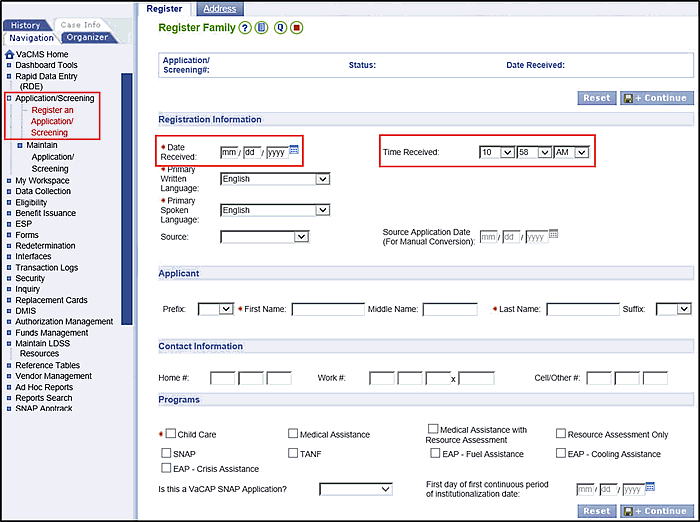
On the Register Family page, change the Date Received to the date the application was submitted to the agency. The Time Received defaults to the current time.
Complete the Register Address page.
Complete the Register Client page, adding additional clients to the application if necessary.
Complete File Clearance for each applicant.
On the Register Program – Program page:
Confirm the program(s) being requested.
The Application / Screening Date and Date Received fields are read-only, based upon what was entered on the Register Family page. If incorrect, return to the Register Family page and change the date.
If Child Care is being requested, select if this is a Wait List Screening Request.
Click the checkbox next to each person(s) Requesting Assistance on the application.
If MA is being requested, click the checkbox next to each customer requesting Retroactive Coverage for 3 months, if applicable.
Click Save + Continue.
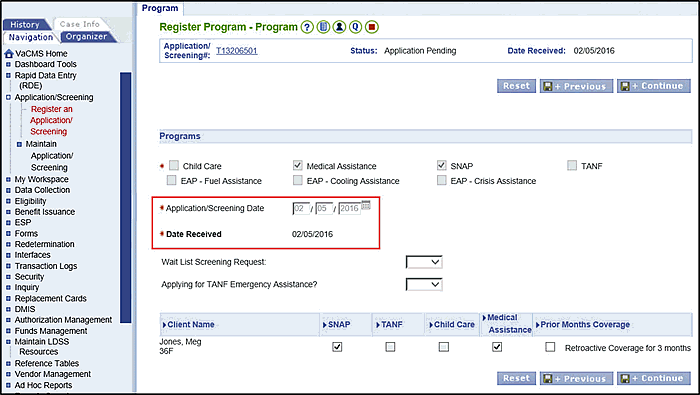
On the Application / Screening Summary page, enter the LDAP ID (worker ID) in the Worker 1 ID field. Enter IDs for any additional worker assignments as necessary.
Important! Before going any further, be sure you have entered the correct information throughout the application. Once you complete this page, assigning the case to a worker, the application date is locked and can no longer be changed in a way that will impact eligibility. Click Save + Assign.
The application date is now set to the date the application was submitted to the agency.
When you continue on to Data Collection and complete all necessary pages, you will notice that the Effective Begin Date fields default to the first of the application month that you designated. When you run eligibility, it will be effective the first of the application month.
Setting an Application or Renewal Date in RDE
Consider this scenario: A citizen submits a paper application for Medical Assistance to a local office on 4/29 but no one is able to enter the application until 5/3. You need to ensure that the application date used in eligibility is 4/29, not 5/3 because the applicant(s) should be considered for eligibility as of 4/1. If you process the application with the 5/3 date, the VaCMS will run eligibility as of 5/1. You need to change the Date Received to the proper date.
For TANF and SNAP, eligibility is determined based upon the date of application. So if you enter an application any day after it was received, you must ensure you enter the correct application date so benefits are calculated properly.
Reminder: The Date Received can be edited for new applications and renewals only.
To enter an application using RDE, follow these steps:
From the Left Navigation menu, click Rapid Data Entry, then click Enter Application.
On the Start
page, enter the Date Received.
Note: The Date
Received will be blank for LDSS workers and populated with
the current date for Cover VA Call Center workers.
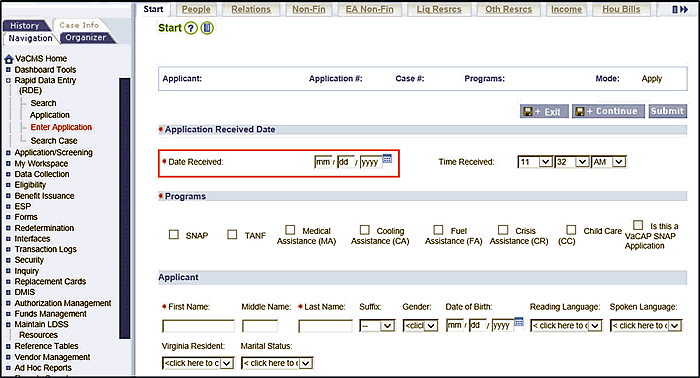
Proceed
through the RDE pages and submit the application.
Note: When registering a Medical
Assistance Renewal in RDE, the Renewal
Received Date defaults to the system date and is editable.
Use this date as the Packet Received
Date when a RDE Renewal is pre-populated into the VaCMS.
Retroactive Coverage and Application Dates
Changing the application date is not the
same as selecting retroactive coverage.
Retroactive coverage is an option that can be selected if the customer
requests it and has medical expenses in the past 90 days.
Retroactive coverage must be selected before assigning the application to a worker. For applications taken in via Application / Screening, you must click the checkbox next to Retroactive Coverage for 3 months on the Register Program – Program page. Select the checkbox for each person requesting retroactive coverage. For applications taken via RDE or submitted via CommonHelp, retroactive coverage must be selected on the Register Program – Program page in My Workspace.
For more information about retroactive coverage, see the Quick Reference Guide titled Selecting Retroactive MA Coverage in the VaCMS.
Updated 01/27/2017