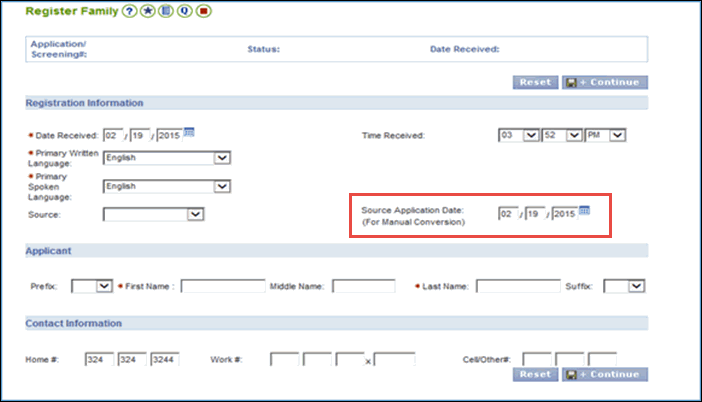
Performing a SNAP / TANF Manual Conversion in the VaCMS |
Overview
Follow this process to manually convert a SNAP or TANF case from ADAPT.
There are two file clearance scenarios you will encounter when you perform a manual conversion in the VaCMS:
Note: Prior to manually converting a SNAP and/or TANF case, first search for a claim in ADAPT and be sure to include all liable members from the ADAPT claim on the manually converted SNAP and/or TANF case even if members must be marked as out of household in VaCMS. If all liable members are not included on the SNAP and/or TANF case when being manually converted, then the liable members will not be listed in the Client Name dropdown on the Liable Persons page when converting claims in VaCMS.
Note: Convert the VaCMS case so that it matches the current status in ADAPT before applying any changes or taking other actions, such as performing a recertification. For example, if a change was received, but the change was not made to the case in ADAPT before manual conversion, complete the manual conversion then complete the change in VaCMS. If any benefits are owed for the conversion month, complete a Benefit Adjustment in VaCMS.
Complete the manual conversion and authorize the case prior to entering any new information. Enter new information by completing a separate case action (Case Change/Closure, Add Member, Add Program). Do not enter new information during the Data Collection flow for the manual conversion process. Attempts to complete multiple actions at the same time is very likely to cause errors during Data Collection or incorrect eligibility results. The only way to get the case converted in a situation where errors or incorrect eligibility results are encountered will be to deny the manual conversion application and begin again.
VaCMS eligibility rules will be applied to the case/household in its entirety during manual conversion.
Note: For all VIEW and SNAPET activities created in the ESP module during manual conversion, VaCMS will generate Task and Reminders for the eligibility worker assigned to the case. The eligibility worker should coordinate with the ESP worker and delete these Task and Reminders when a VIEW or SNAPET enrollment is being manually converted.
Note: There are different procedures for specific scenarios such as:
Handling discontinued cases that cannot be rescinded in ADAPT that must be entered in VaCMS. The manual conversion process is not appropriate for this scenario and it must be entered as an application in VaCMS.
Cases where one program is a pending application and one program is open/ongoing in ADAPT.
Please see the instructions at the bottom of this QRG for more information.
How to Perform Application / Screening on a Manually Converted Case
Initiate an application through Application / Screening.
Select Manual Conversion from the Source dropdown on the Register Family page.
Enter the Source Application Date. This does not include renewal applications. If there are multiple programs on the case then enter the oldest original application date for the case.
Note: The Source Application Date will become the SNAPET referral date.
If the correct Source Application Date is not entered the SNAPET referral date will not be correct. If the referral date is incorrect then the ESP worker will not be able to enter all of the necessary information for the SNAPET case.
Refer to the Performing a VIEW or SNAPET Manual Conversion in the VaCMS Quick Reference Guide for more information on manually converting VIEW or SNAPET Enrollments.
Complete the page, then click Save + Continue.
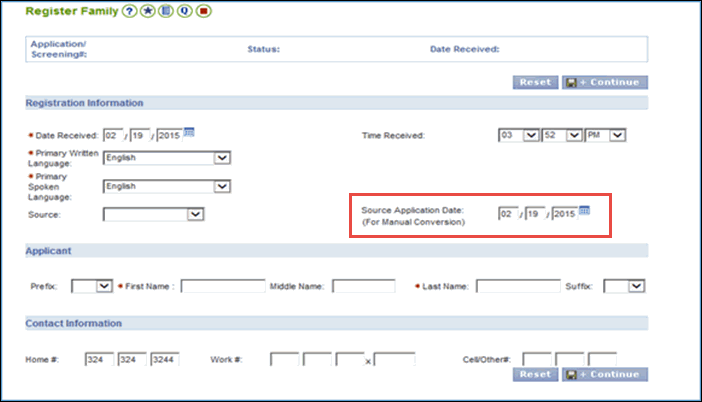
Process for performing a manual conversion on a household not known to VaCMS:
Initiate an application through Application / Screening.
On the File Clearance – Results page, select the appropriate match in ADAPT, then click Next and complete Application / Screening process.
From the Left Navigation menu, select Case Action under Data Collection.
Enter the T number.
Select Intake / Screening from the What Action Do You Want to Perform? dropdown menu.
Proceed through Data Collection following the process outlined in the next section.
You can perform a manual conversion for a case with one or more individuals who are already in the VaCMS. You will manually convert the customer’s case in the VaCMS, make the appropriate changes, and run eligibility.
Process for performing a manual conversion on a household already known to the VaCMS differs depending on case status:
If the case is Open / Ongoing
Initiate an application through Application / Screening.
On the File Clearance – Results page, click the radio button next to the VaCMS case number you want to associate the Manual Conversion application to.
Select Yes from the Associate dropdown menu.
Select Do Not Convert from the Convert Application To dropdown menu.
Click Next and complete Application / Screening process.
From the Left Navigation menu, select Case Action under Data Collection.
Enter the T number.
Select Add a Program from the What Action Do You Want to Perform? dropdown menu.
Proceed through Data Collection following the process outlined below.
If the case is Denied / Closed
Initiate an application through Application / Screening.
On the File Clearance – Results page, click the radio button next to the VaCMS case number you want to associate the Manual Conversion application to.
Select Yes from the Associate dropdown menu.
Select Do Not Convert from the Convert Application To dropdown menu.
Click Next and complete Application / Screening process.
From the Left Navigation menu, select Case Action under Data Collection.
Enter the T number.
Select Intake / Screening from the What Action Do You Want to Perform? dropdown menu.
Proceed through Data Collection following the process outlined below.
Note: Every household member in ADAPT that is being converted into VaCMS must be listed on the manual conversion application during Application/Screening. New household members should not be added during the Data Collection process for manual conversion. New members must be added during a separate case action after the manual conversion is complete.
How to Perform Data Collection on a Manually Converted Case
Proceed through the driver flow in Data Collection and enter relevant information from ADAPT.
On the Client Information page, select Yes from the Is this client being manually converted? dropdown menu.
Note: The Client Information page in VaCMS displays additional fields if the case action is Intake/Screening for a Manual Conversion application. Just under the blue section header titled Demographic Information there are two fields: Is the client being manually converted? and Current Renewal Date. The first field will be defaulted to Yes for every person listed on the Manual Conversion Application. Anyone with a Yes on the Client Information page will be listed in the Individual dropdown menu on the Manual Conversion page. The second field is disabled because it is specific to Medical Assistance.
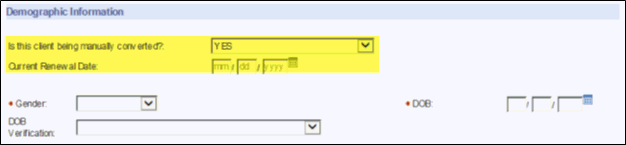
For TANF cases, click the edit icon on the Program Request page.
Note:
If the APR Signed Date is not entered, the VIEW referral will be generated with the current date when the case is authorized on the Certification / Authorization page and VIEW workers will not be able to correctly convert the VIEW referral from ADAPT.
Click Add/Update.
Click Save + Continue.
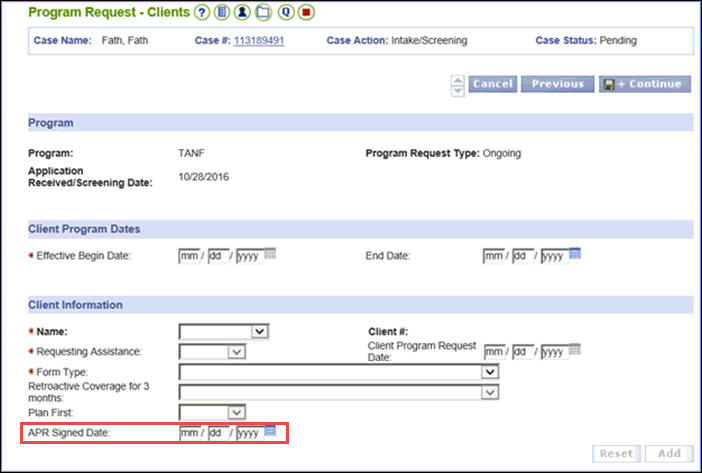
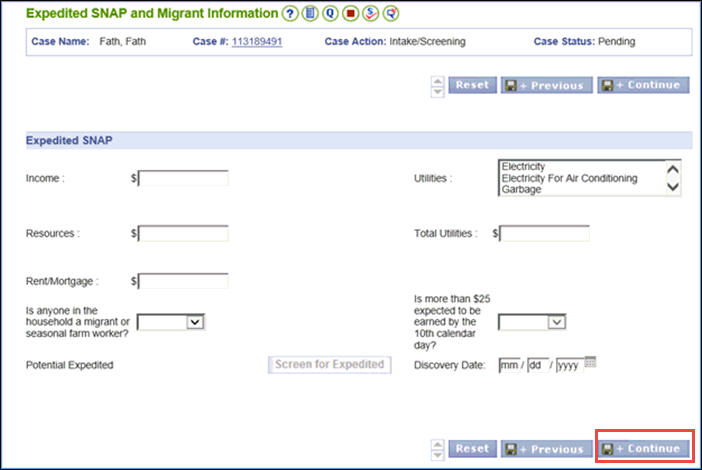
Enter the last interview held date from ADAPT for each program on the Interview Details page.
Click Save + Continue.
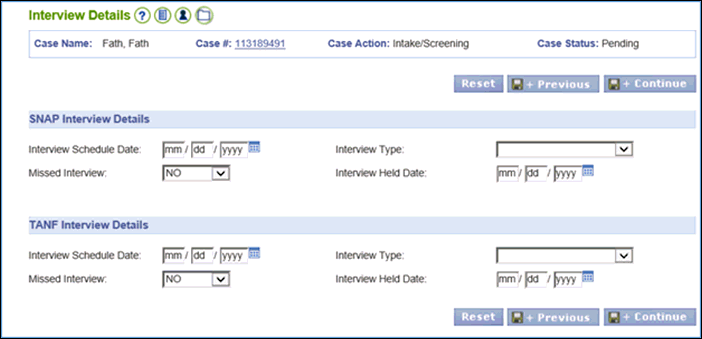
On the Household Clients – Questions page, the Other Benefits question will default to YES. If SNAP, TANF, or VIEW clock months must be added, answer YES to the appropriate clock question(s).
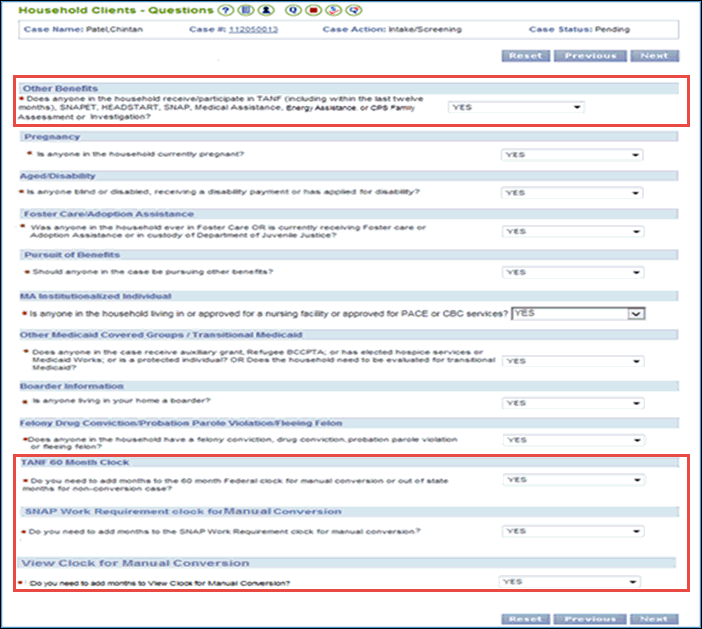
Click Next to proceed to the Other Benefits – Details page.
Enter any SNAP and/or TANF benefits the customer currently receives in ADAPT.
Enter an End Date equal to the last day of the last month they will receive benefits in ADAPT to prevent duplicate benefits from being issued. For example, if manual conversion is conducted between 11/14-11/27 then 11/30 will be the end date on the Other Benefits- Details page. If manual conversion is conducted anytime on or after 11/28 then 12/31 will be the end date on the Other Benefits- Details page.
Select Active from the Status dropdown menu.
Click Save + Continue.
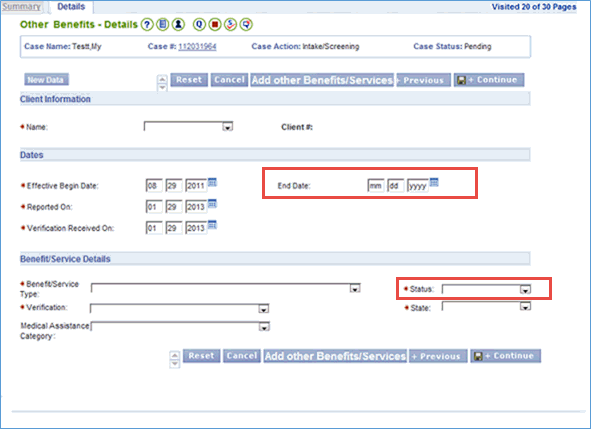
Proceed through the driver flow to add existing clock months (if necessary). If you answer YES to the TANF 60 Month Clock, SNAP Work Requirement Clock, or VIEW Clock questions on the Household Clients – Questions page, then these associated pages will automatically queue.
Enter a clock month for every month in ADAPT up to and including the last month that benefits will be issued from ADAPT.
Click Add Clock to create a new clock, or click the pencil icon to update existing clock information.
Note: If you manually convert the case between cutoff and the end of the month, VaCMS will not allow you to enter the future month on the clock even though it should be counted. For example, if a case is manually converted on 11/29 and December benefits are issued from ADAPT, you can’t enter December on the clock until 12/1.
For reference, the final clock month entered from ADAPT should match the end date that was entered on the Other Benefits screen. VaCMS will automatically generate clock months for any month that benefits are issued from VaCMS.
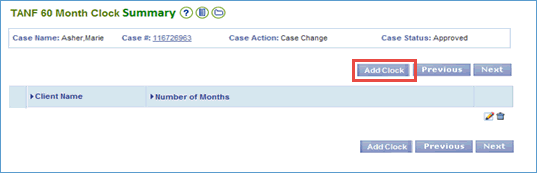
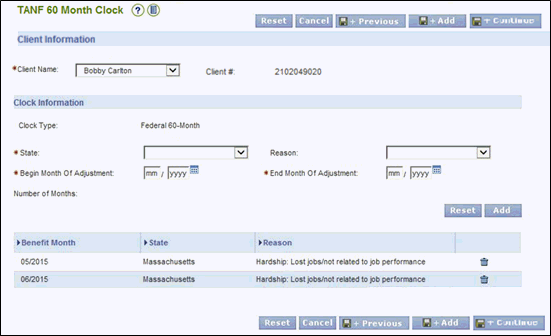
There are special considerations when manually converting cases with earned, self-employment, or unearned income in VaCMS. The effective begin date (EBD) should be the month of the most recent pay information in ADAPT. The projection period should cover the same period for the most recent pay information, the frequency should match the frequency in ADAPT, and the worker should enter the actual amounts received per pay period in VaCMS from ADAPT.
For example, manual conversion was conducted in 11/2016. ADAPT has the following weekly income: 05/06- $156.94, 05/13- $145.99, 05/20- $150.65, 05/27- $148.16. The following entries should be made in VaCMS:
Frequency: Weekly
Effective Begin Date: 05/01/2016
Projection Period: 05/01/2016-11/30/2016
Income Details: Enter pay information from ADAPT.
If SNAP/TANF manual conversion is being associated to an existing VaCMS case then the worker will be responsible for properly evaluating income if the amounts in VaCMS do not match those amounts in ADAPT:
The worker should not update the income in VaCMS. Use page level comments to document there is existing income in VaCMS that must be evaluated.
Complete the manual conversion process. If the benefit amount for SNAP or TANF changes, then the worker should override the VaCMS benefit amount to match the benefit amount in ADAPT.
After completing the manual conversion process, conduct a Case Change/Closure case action to determine the correct ongoing benefit amount. Certify/Authorize the case to generate the notice so that the customer will receive notice of the changed benefit amount.
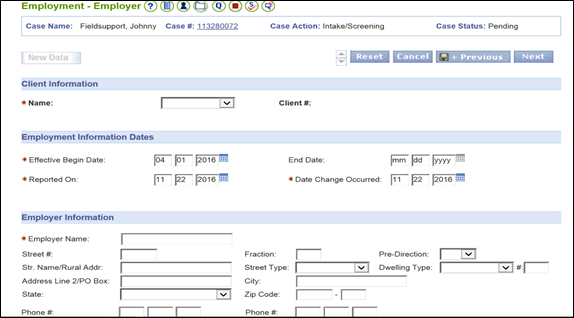
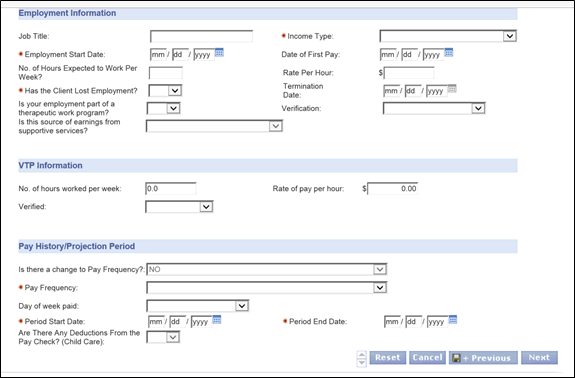
If the customer has existing non-compliance information you will enter it on the Non-Compliance Details page.
Enter all non-compliance details for the most recent Sanction.
Select the Sanction Level from the dropdown, then click Save + Continue.
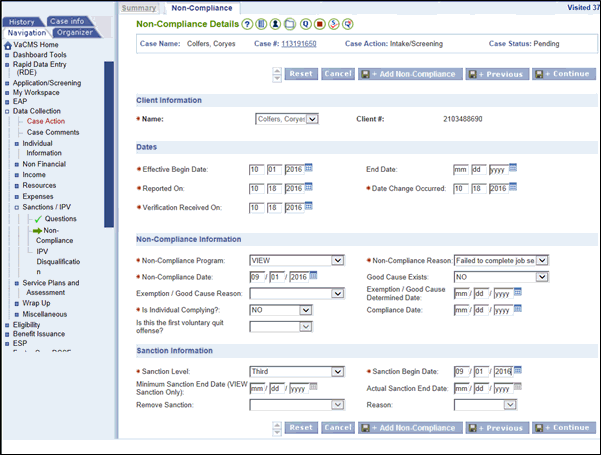
If the customer has existing IPV Disqualification information you will enter it on the IPV Disqualification Details page.
Enter all IPV disqualification details for any existing IPV.
For SNAP IPV Details section, enter the Decision Date.
Then click Save + Continue.
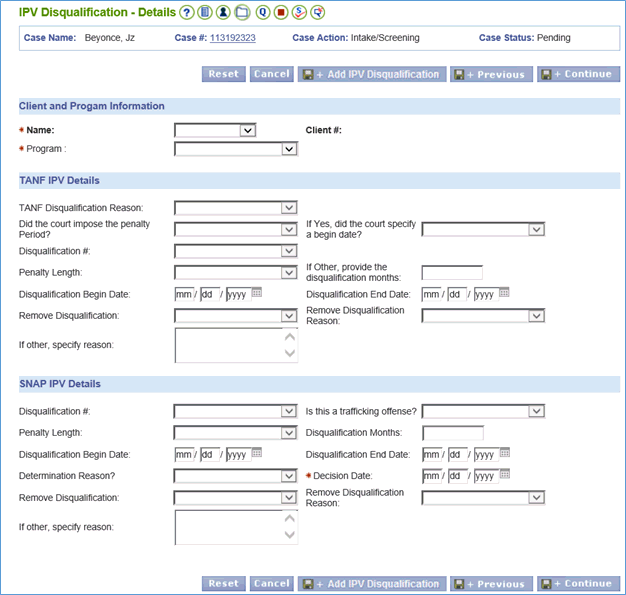
The Manual Conversion page will automatically queue before you can run eligibility. This page contains cross reference information for VaCMS and ADAPT.
Select the Source System from the dropdown.
Enter the Source Case Number. Be careful to enter the correct ADAPT case number. For SNAP cases, the issuance schedule will be determined by the last number in the Source Case Number field..
Enter the Certification End Date/Renewal Date from ADAPT.
If the existing ADAPT case is active VTP or Transitional SNAP, enter the related information within the VTP Information and Transitional SNAP Information sections.
Save + Add all clients selected for Manual Conversion from the Client Details page.
Save + Continue.
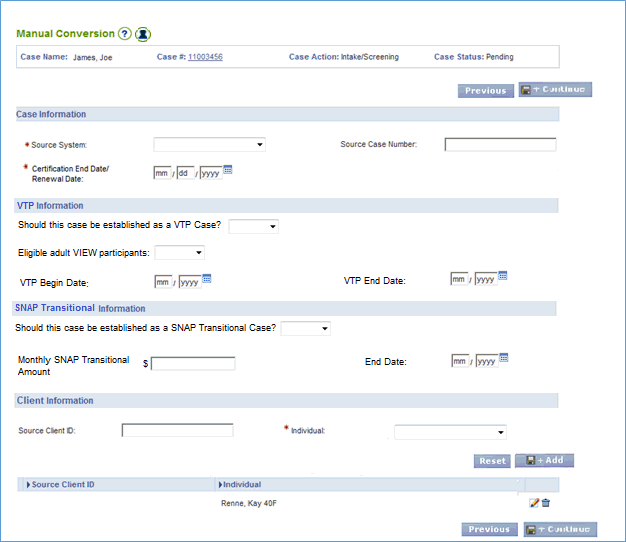
Run eligibility.
Certify and Authorize results and click Next.
For manually converted SNAP cases, a new EBT card must be issued by completing the information on the Card Issuance Information- SNAP page. For manually converted TANF cases, workers will need to select the same method of issuance as in ADAPT. If EPPIC Card is selected on the TANF Method of Issuance page then the client will receive their TANF benefits on their existing EPPIC card. If Direct Deposit is selected then the first issuance from VaCMS will be via check and the second VaCMS issuance will be via Direct Deposit.
Check ADAPT for an existing claim or ESPAS record which should also be converted. Coordinate with the ESP worker to convert the VIEW or SNAPET record. Refer to the Performing a VIEW or SNAPET Manual Conversion in the VaCMS Quick Reference Guide for more information on manually converting VIEW or SNAPET Enrollments. If there is an existing claim then the originating FIPS must be the locality to manually convert the claim. Workers converting the case to VaCMS must notify the originating locality to manually convert the claim. Refer to the Manually Converting a Claim from ADAPT to VaCMS Quick Reference Guide for more information on manually converting claims
Immediately upon completing the manual conversion, close the case in ADAPT using the code provided for manual conversion. The household could get benefits from both ADAPT and VaCMS in December if the worker fails to close the case.
Reminder: Upon manually converting SNAP or TANF cases from ADAPT to VaCMS, the case may meet particular conditions that require steps from an Interim Business Process (IBP). Workers should be aware of these conditions and the steps within the IBPs.
How to Enter Cases in the VaCMS that Cannot be Rescinded in ADAPT
Certain cases are not manually converted because the benefits may differ from ADAPT due to reported changes the worker is required to take and proration. For example, cases in ADAPT that were closed for late interim reports or late renewals will need to follow the steps below to be entered in VaCMS:
Enter as a new case in VaCMS through Application/Screening. Do not select Manual Conversion from the Source dropdown on the Register Family page.
The Application Date and the Interview Date should be entered as the date benefits should be prorated from.
Enter case information based on what is in ADAPT and any updated information reported from the customer.
Update the certification date on the Certification/Authorization page in VaCMS to match the certification period end date in ADAPT.
How to Manually Convert Cases When an Open/Ongoing Program in ADAPT also has a Pending Program
Below are the steps for manually converting cases when one program is a pending application in the VaCMS and one program is an open/ongoing case in ADAPT that should be converted.
Process the pending application first in VaCMS, proceed through Data Collection, and authorize the results.
Initiate the manual conversion process for the open/ongoing case from ADAPT into VaCMS through Application / Screening.
On the File Clearance – Results page, click the radio button next to the VaCMS case number you want to associate the manual conversion application to and register the application
Under Data Collection, select Add a Program from the What Action Do You Want to Perform? dropdown menu.
Proceed through Data Collection following the process outlined above in the section How to Perform Data Collection on a Manually Converted Case.
NOTE: There are special considerations when benefits are no longer being issued from ADAPT. During this time, when one program is a pending application in ADAPT and one program is an open/ongoing case in ADAPT that should be converted, workers should register the pending application from ADAPT as a new application through Application / Screening in VaCMS. Upon registering the pending ADAPT application through VaCMS, workers should follow the above steps in this section for manually converting the open/ongoing case in ADAPT.
________________________________________
Updated 02/10/2017