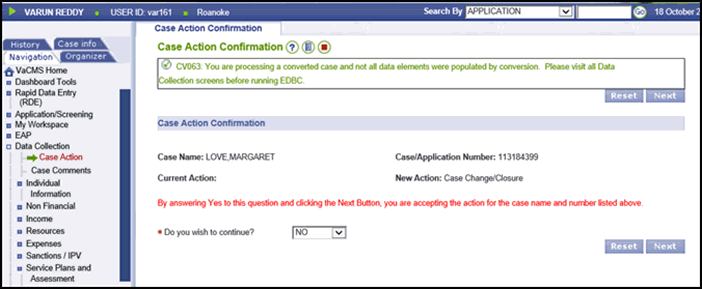
Processing Automatically Converted SNAP and TANF Cases in the VaCMS |
Overview
An automated conversion process moves SNAP and TANF cases from ADAPT into the VaCMS, as well as any closed cases containing open claims (please review the October readiness call materials for a complete list of case types that will automatically convert). After conversion, review and update these cases when a customer submits a change, an Interim Report, or a Renewal. Understanding the items below is critical to ensure you process your cases correctly.
Tips for Correctly Processing Automatically Converted Cases
Driver Flow
The first time you access a case that includes converted information, you will receive a reminder message on the Case Action Confirmation page.
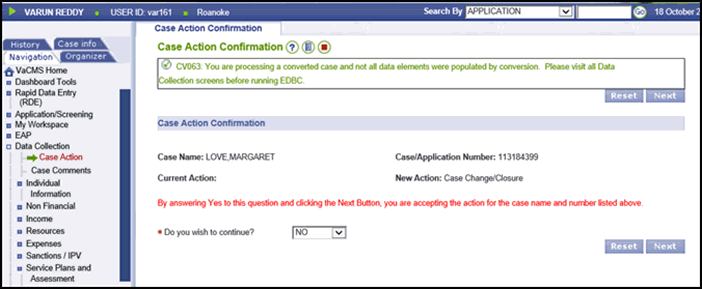
Note: The green message is a warning message and you can move forward in the case.
When processing a renewal, change, or Interim Report on a converted case, the VaCMS driver flow automatically navigates you to the summary pages for each screen in the system. Remember to click the pencil next to each row to confirm the details. Error messages will appear if you attempt to navigate past certain summary pages without clicking the pencil to view the related details pages.
For example: the Education and the Client Demographics details pages must be updated for TANF cases.
Income
Some important items to remember about income on automatically converted cases:
All converted income must be reviewed.
Click the pencil to edit each income record including any earned, unearned, or self- employment income.
Navigate to the Pay Details page, and click the pencil to review the existing records.
Click Update, then click Save + Continue to proceed to the budget summary pages. Note: The VaCMS will not count income if you do not click Update and then click Save + Continue to proceed to the budget summary pages.
The pay details from ADAPT will convert to an average pay detail amount when moved into the VaCMS.
For example: If a customer was paid bi-monthly and earned $350 on the first entered pay record and $500 on the second pay record, the VaCMS would convert that to a $425 bi-monthly record.
If a client has the same employment in both systems, the employment on the case most recently authorized will be used when converted data is added to a case. When ADAPT cases merge into existing VaCMS cases, it’s possible that the ADAPT employment information will be more up-to-date than the VaCMS employment information. If this occurs, the VaCMS will end-date the existing VaCMS employment record and create a new employment record using the ADAPT data.
For example: A SNAP customer who is also open on a VaCMS Medicaid case works at Target. His income was updated on his SNAP case in ADAPT more recently than on the Medicaid case in the VaCMS. When the case converts, the system will end date the existing Target record and create a new one from the ADAPT data as shown in the following screenshot. Don’t forget to click the pencil to confirm and update the information before clicking Save + Continue.
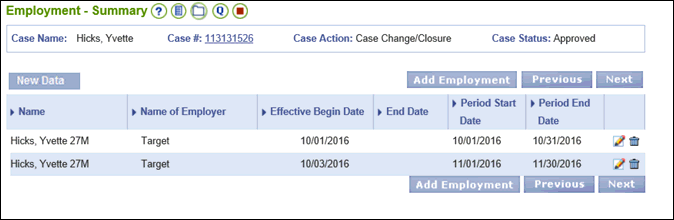
Note: Terminated income from the past 60 days is converted for earned, self-employment, and contract income. The termination date will equal the month prior to the conversion month.
Below are additional considerations regarding child support income in VaCMS:
When ADAPT cases with unearned child support income convert, the income is added to the case name- which is most likely the parent. Workers must zero out and end the child support income for the parent and add it for the child as well as enter the correct Effective Begin Date.
If the VaCMS authorization is later than the ADAPT authorization and VaCMS does not include child support income then the child support income is not being converted into VaCMS. Workers should check the ADAPT case record for converted cases for any child support income and ensure that it is correctly entered into VaCMS. If the child support income is not added, then the eligibility results may be impacted.
Liquid Resources
If a husband and wife are marked as joint resource owners in ADAPT, the VaCMS will assign the account to one of the individuals during conversion. When updating the case, answer YES to the Is This Resource Jointly Owned question on the Liquid Resource – Details page, then add the other owner to the account on the Joint Ownership page (which will display after clicking Save + Continue).
Note: A warning message will let you know when a converted case had joint resources that needs to be updated in VaCMS.
Verifications
Not every verification in ADAPT is available in the VaCMS. Therefore, you should review the verifications on converted cases carefully to ensure they’re entered accurately. The following verifications can have a significant impact on eligibility results if left blank or entered incorrectly:
SSN (Client page)
Citizenship (Client Demographics page)
Residency (Client Demographics page)
On mixed cases, be sure to check not just if a verification is entered, but whether it’s the correct verification. For example, Client Statement is a valid Residency verification for MA but will Pend the case for SNAP and TANF. Similarly, the verification of Client Statement for resources is valid for SNAP, but will Pend or negatively impact the MA program results.
Residence verification for SNAP/TANF should be entered on the Household Address page for the household as well as on the Client Demographics page for every individual in the household. For TANF, workers must also enter the verification for every individual in the household on the Living Arrangements page. Failure to enter the appropriate residence verification will receive a pending eligibility result.
Housing / Shelter Expense Details
The Does Someone else help pay these bills? and the Number of family units contributing to heating/cooling costs fields are not populated by conversion. Update these fields for converted cases.
Utility Expenses – Details
On the Utility Expenses – Details page the Does Someone else help pay these bills? field does not populate during conversion. Update this field for a converted case.
Medicare Premium – Details
MA cases for which the individual has begun the buy-in in ADAPT, may convert with a Medicare premium amount on the Medicare Premium – Details page in VaCMS. Update the Medicare premium amount in VaCMS to be $0.00 and update the Effective Begin Date to reflect the date that the Medicare premium amount was originally set to $0.00. If Medicare premium amounts aren’t updated to $0.00 when merged with SNAP, the household will receive the medical standard deduction.
SNAP Expenses Standards – Details
If the utility standard in ADAPT is set to yes, then the SNAP Expenses Standards – Details page is populated in VaCMS. If the standard is set to no in ADAPT, then the page is not populated and should be updated in VaCMS.
Eligibility Summary Pages
The conversion process does not run eligibility. If you have not run eligibility on a converted case and you review the converted eligibility results, the eligibility summary will show the conversion month and ongoing month and the benefit amount. If you click on the details, the interim report date and redetermination dates are shown. However, income, resource, and other details are not available until a worker runs eligibility on the case.
Note: If a renewal was started in ADAPT and the case is converted automatically then the program request date on the case after conversion will equal the date that the worker entered in ADAPT for the renewal, not the application date that was in ADAPT prior to the renewal.
No further worker action is required.
TANF and Absence Information Details
The Agree to Cooperate field is blank on the Absence Information Details page for TANF cases converted to VaCMS. Workers will have to select Yes or No for this field when updating a case for the first time. If the Agree to Cooperate field is left blank, then workers will not be able to continue past the Absence Information Details page.
TANF Cap Child and Client Demographics
When a converted TANF case includes a capped child, the Capped Child field on the Client Demographics page is populated with Yes but the Do you want to cap/uncap the child? field is not answered. Workers must answer the Do you want to cap/uncap the child? with the correct response. If workers do not answer Do you want to cap/uncap the child? then EDBC will not cap the child.
ESP Enrollments
LDSS Profiles in VaCMS must have designated default SNAPET/VIEW workers for converted ESP enrollments. Ensure your LDSS Profile in VaCMS has a default SNAPET/VIEW worker so that converted ESP enrollments can be assigned properly in VaCMS. If default SNAPET/VIEW workers are not designated on your LDSS Profile, then all ESP enrollments converted from ADAPT will go into the ESP Queue to be assigned.
Conversion and SNAP Issuances
SNAP Households will retain their current EPPIC account and will not require a new card to access benefits if the case is automatically converted. All converted cards will maintain their current issuance date including SNAP cases converted to an existing MA case number. After the case is converted, should the case subsequently close; and the household reapplies, the issuance date will then be based upon the VaCMS number:
Cases ending in 0-3 issued on the 1st |
Cases ending in 4-5 issued on the 4th |
Cases ending in 6-7 issued on the 7th |
Cases ending in 8-9 issued on the 9th |
NOTE: For more information on conversion and the impact on the Non-Compliance- Details page as well as the SNAP Work Requirement Clock- Details page, please refer to the following IBPs:
Adding Months to a New SNAP Work Requirement Clock for a Converted Case
Updating Non-Compliance Reason for Automatically Converted SNAP Cases
Updated: 02/10/2017